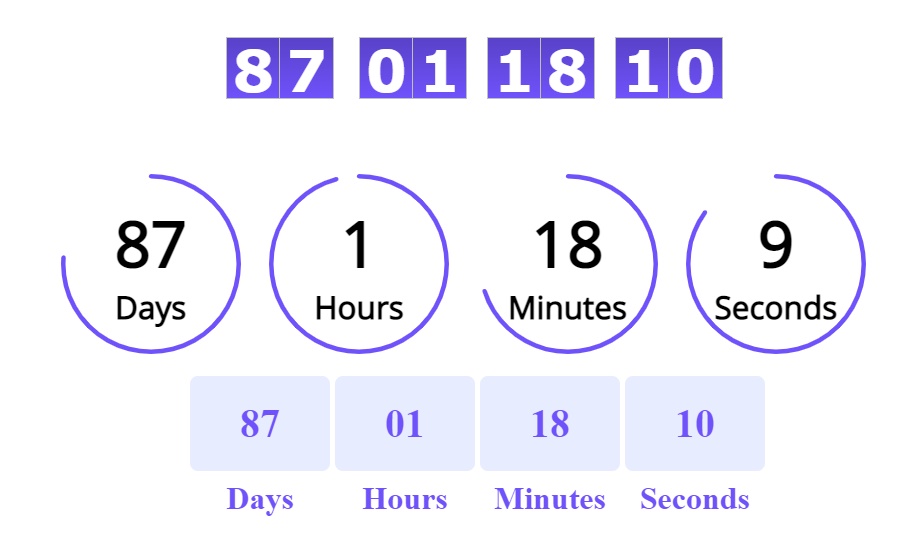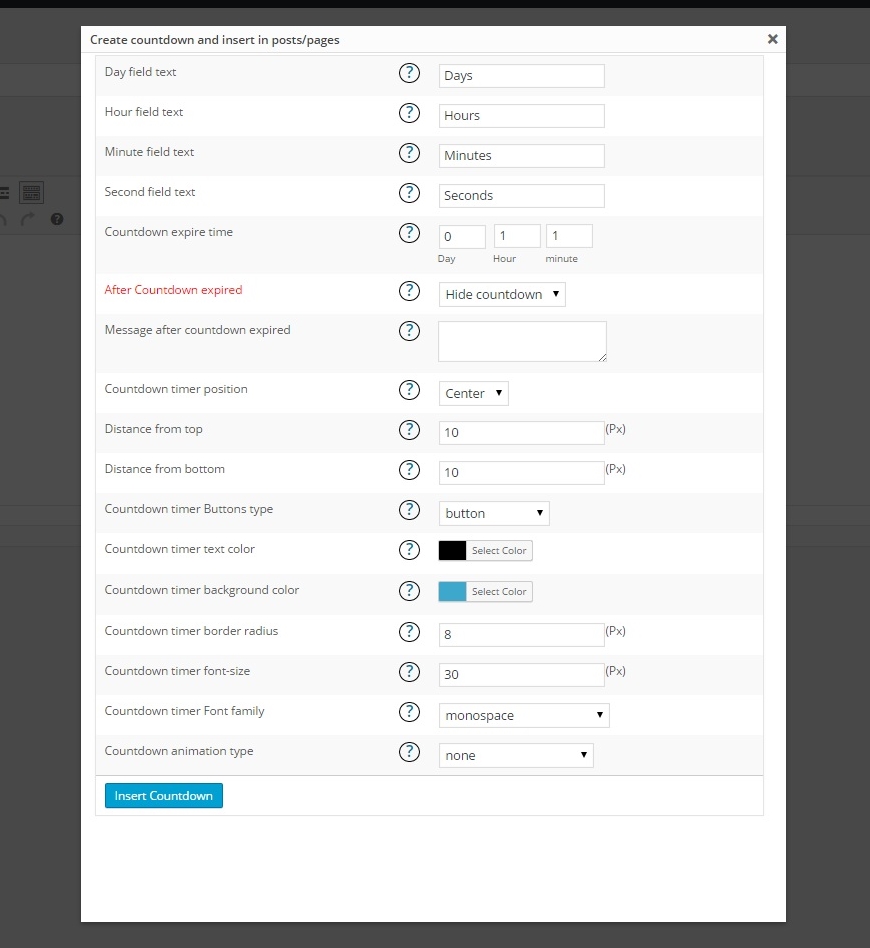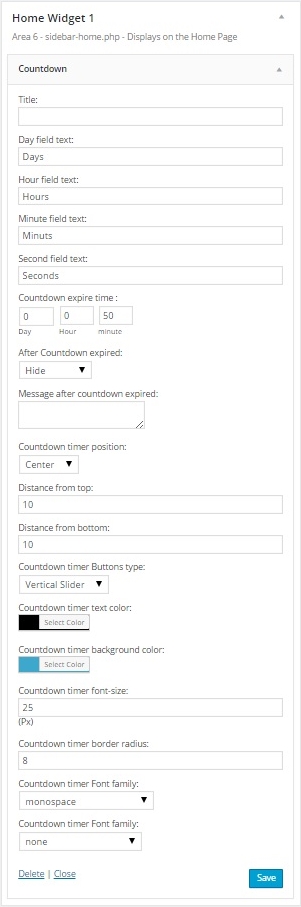WordPress Countdown plugin is a nice tool for creating different countdown timers for your website. The countdown is a very popular tool and a lot of websites use it. On this page, you can check detailed information about our countdown first edition. As users asked for additional features, we created another version of the countdown. The Extended version of our countdown has even more functionality, so you can check it here.
If you have any questions, suggestions or issues with our plugin, then you can contact us using our WordPress.org support forum – here.
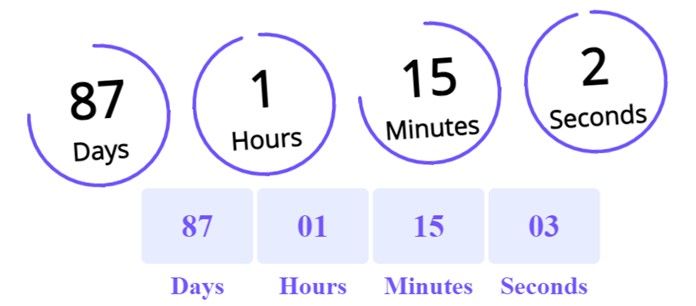
Countdown with nice animation effects
Our plugin has nice animation effects. You can use a special one or set random animation mode. It will give a nice view to your website timers and most of the users will like the way the countdown appears.
There are 39 different animations, so you can choose the one you like.
Action after time expires
This is another nice functionality. You can set the countdown action after the countdown timer expires. From options, find this one “After Countdown expires”. You can choose the action after time expires – “Hide countdown” and “Show text”. If you need to show text after the countdown expires, then type it in the field “Message after countdown expires”.
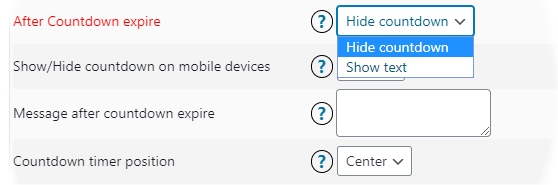
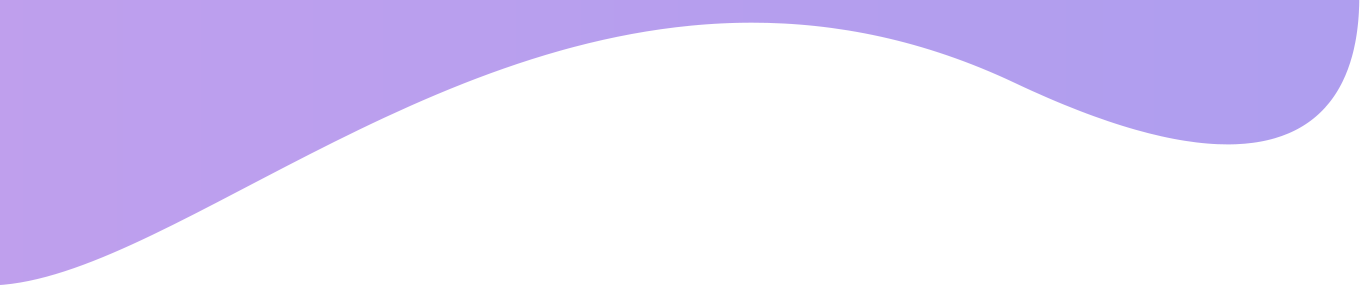
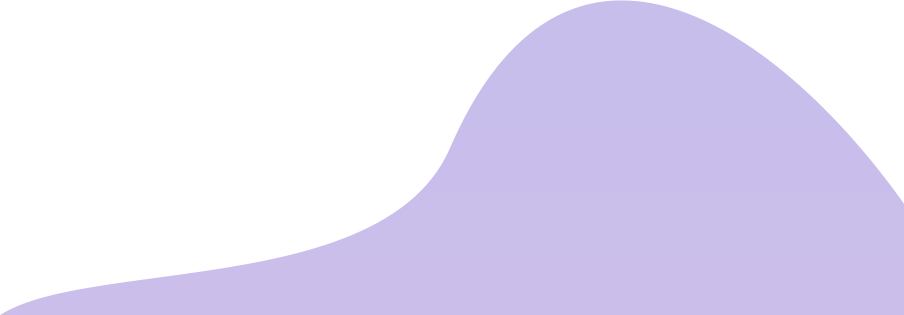
Check the Countdown demo page
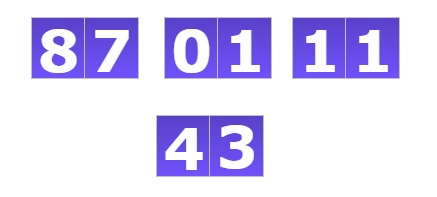
Responsive design
Mobile phones became an indistinguishable part of our life, so we should think about how our websites look on mobiles.
Our plugin has a fully responsive design, so you can install it and add countdowns without thinking about the mobile view.
Circle and Vertical Slider Countdowns
There are 3 different types of countdown timers. The first one is the simple timer(Button). It has a simple view and available in the free version. The second one is a circle countdown. It is available in the premium version and gives a nice view to countdown. The last one is the Vertical Slider Countdown. This one is available in the premium version as well.
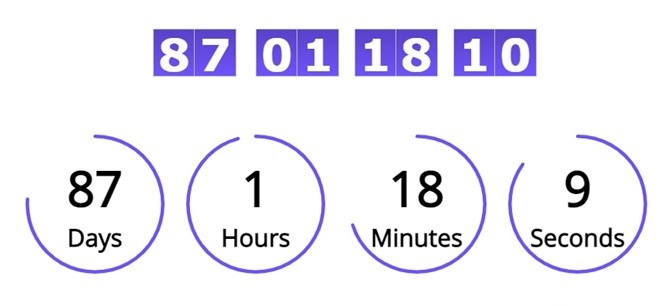
WordPress Countdown Timer Plugin
We accept Credit Cards, PayPal, and Debit Cards payments!
Features of WordPress Countdown plugin
- Easy install and use of Countdown timer
- Works without any problem with all versions of WordPress
- Fully Responsive Countdown timer
- Ability to use unlimited Countdowns for your website
- Ability to use Countdown timer in pages/posts
- Ability to use Countdown timer in widgets
- Ability to type default text in Countdown day field
- Ability to type default text in Countdown hour field
- Ability to type default text in Countdown minute field
- Ability to type default text in Countdown second field
- Ability to choose the action after Countdown time expired
- Ability to type message after countdown timer expired
- User friendly back-end for WordPress Countdown plugin
- Tested on popular WordPress themes
- Gutenberg ready
- Ability to change the Countdown timer position
- Ability to type the Countdown timer distance from top
- Ability to type the Countdown timer distance from bottom
- Ability to choose the Countdown text color Premium
- Ability to choose the Countdown background color Premium
- Ability to type the Countdown size Premium
- Ability to type the Countdown border width Premium
- Ability to type the Countdown border radius Premium
- Ability to type the Countdown text font-size Premium
- Ability to select the Countdown Font family Premium
- Ability to use Countdown with “Circle” buttons Premium
- Ability to use Countdown with “Vertical Slider” buttons Premium
- 39 awesome animation effects for Countdown timer Premium
User Manual
Step 1: Installing the WordPress Countdown plugin
- Log in to your WordPress website admin panel.
- Go to Plugins page Add New > Upload Plugin .
- Click “Choose file” then select the Countdown plugin zip file.
- Then activate the plugin.
- If any problem occurs, contact us support@wpdevart.com.
Step 1.1: Installing the WordPress Countdown Pro Version
- After purchasing the Countdown plugin you will be redirected(click complete the purchase) to our website again and the Pro file download will start automatically.
- If you already use the free version, then you just need to uninstall the free version and then install the Pro version.
- If you didn’t get the Pro version, contact us at support@wpdevart.com and we will send the Pro version again.
Step 2: Adding WordPress Countdown timer in your pages/posts
For adding countdown timer into your pages/posts go to your pages/posts and use Countdown shortcode. Click on shortcode and set Countdown timer options, then click on “Insert Countdown”.
Check the screenshot below: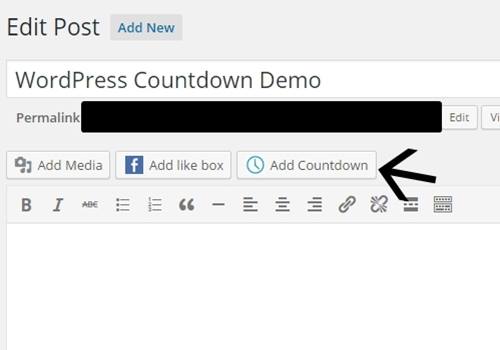
Step 3: Adding WordPress Countdown timer to your sidebar
For adding countdown timer to your Sidebar go to your Widgets page, drop and down Countdown widget into your sidebar. Then set the WordPress Countdown timer options, then save changes.
Check the screenshot below: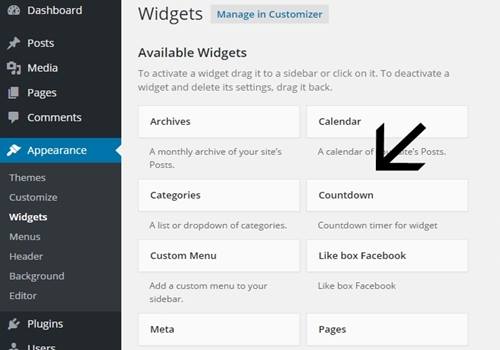
If you have any problem, then view our Countdown plugin support forum on WordPress.org official website – Support Forum.
If you don’t find the solution on support forum, then just contact us using our contact form on – This Page.
Countdown Screenshots