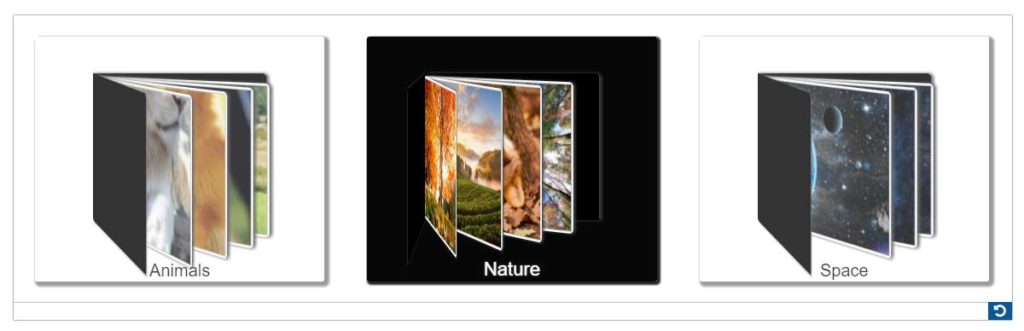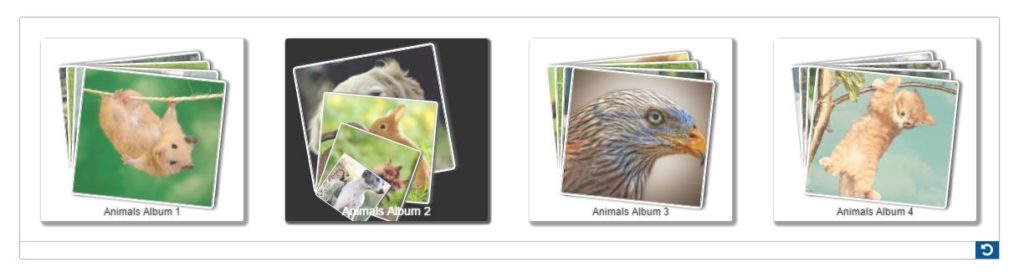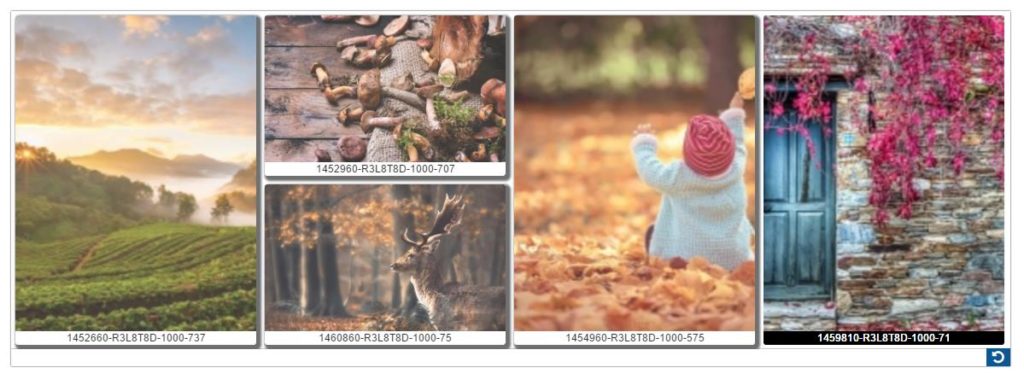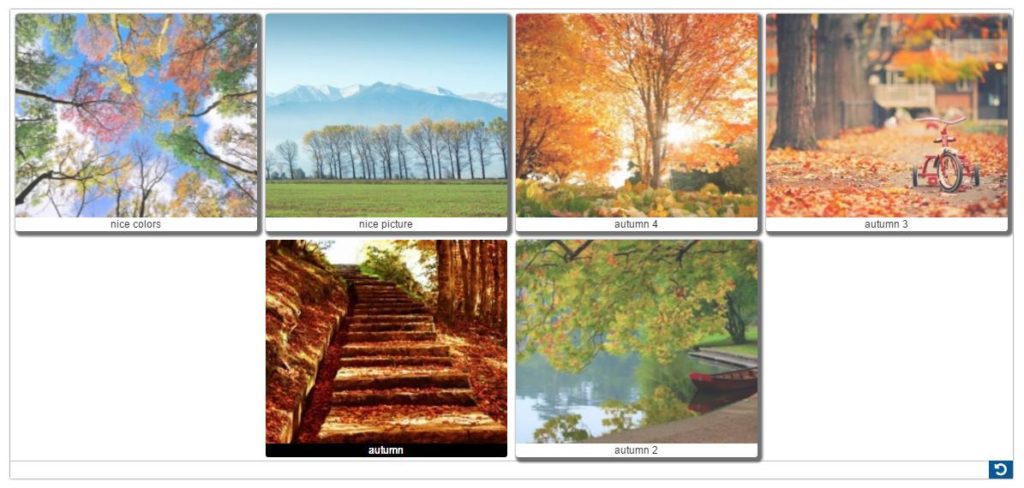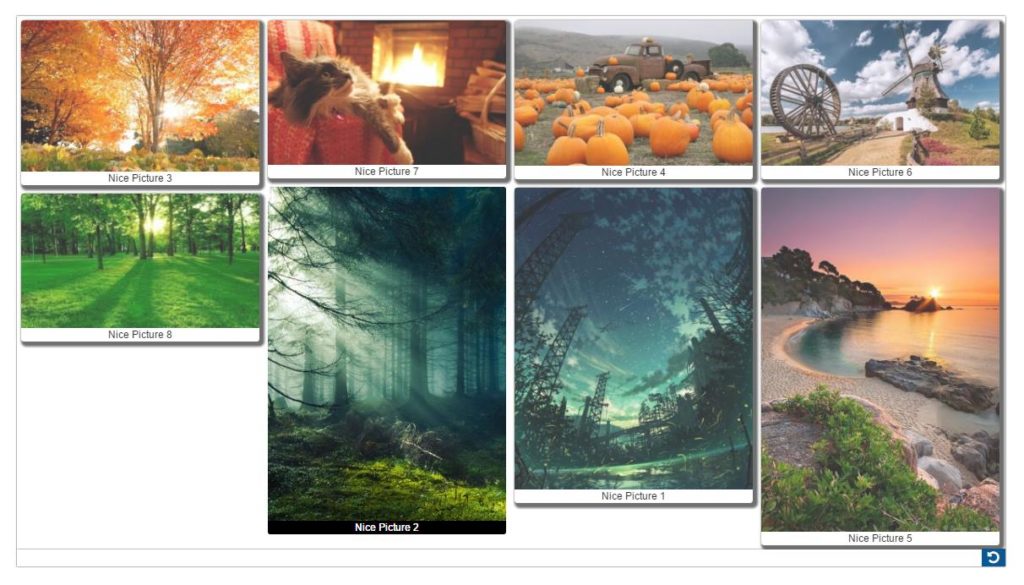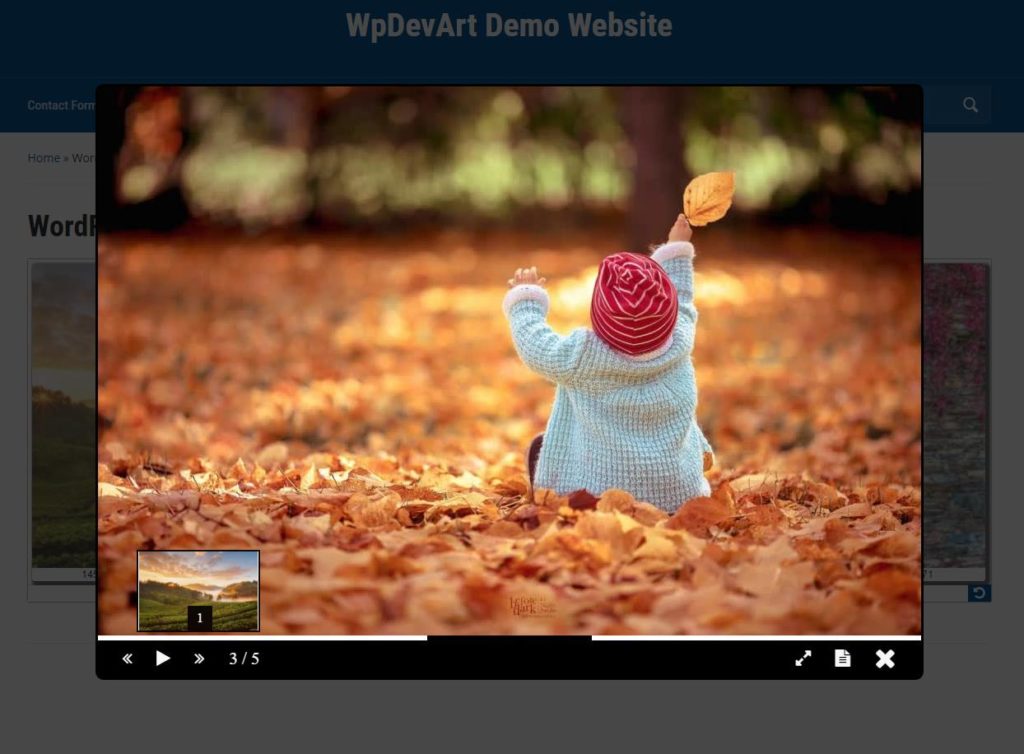WordPress Photo and Video Gallery plugin is a powerful and handy tool for creating nice galleries for the WordPress website. WpDevArt Gallery Album has a lot of nice and necessary features. By using these features you can add almost any type of gallery to your website. You can see the main features of our plugin below. Let us know if you have any questions, suggestions, or issues, use this page.
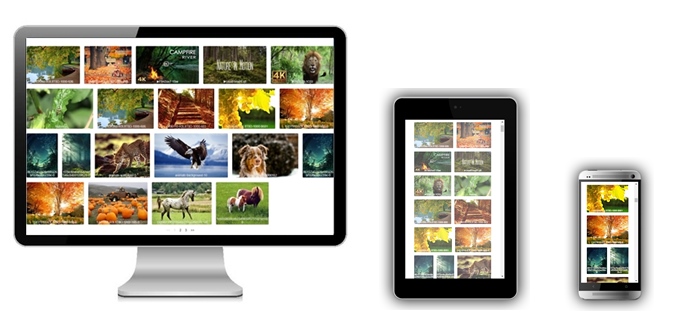
Responsive Gallery
Our Gallery plugin works great on all devices, including mobiles and tablets. We tested it almost on all browsers. Today’s mobile traffic is growing, so it’s very important to have mobile-friendly galleries.
You can test the responsivity and if you find any issue or problem, just let us know and we will fix it.
27 Canvas Animation Effects
This plugin has 27 awesome and unique Canvas animation effects. These effects will impress everyone, so we recommend to use it. You can use a specific effect or select several effects to display randomly.
Just look at our demo page and you will see how nice it looks. The Canvas effects use for lightbox.
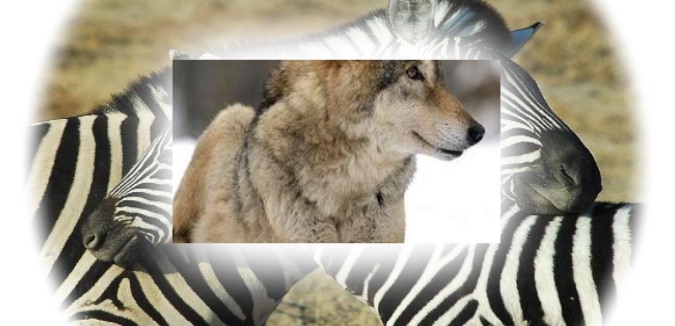
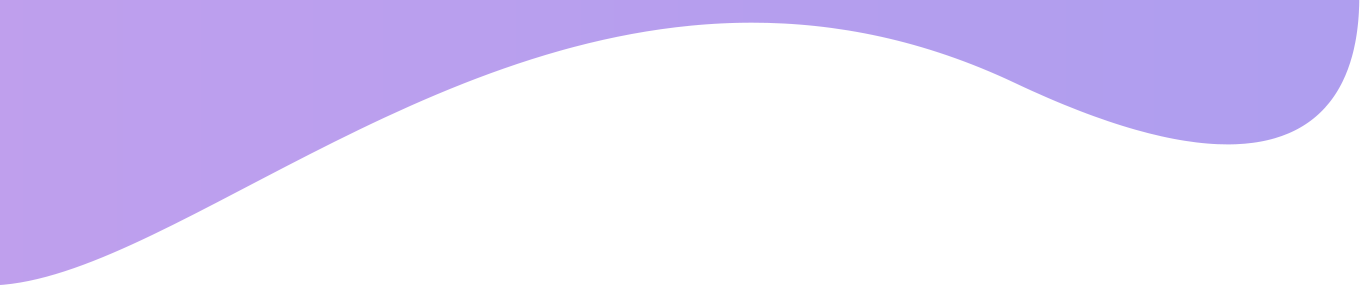
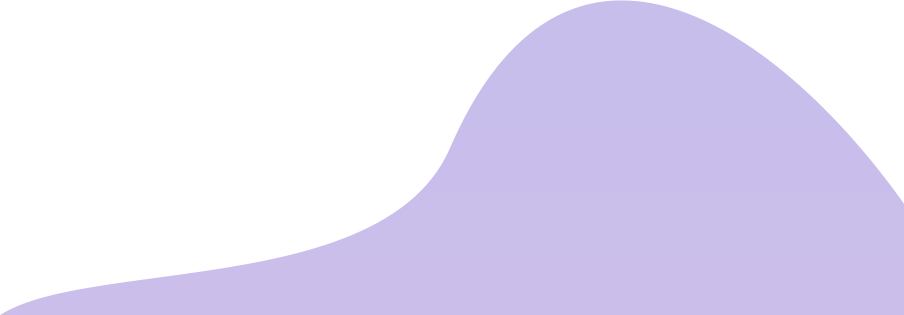
Check the WpDevArt Gallery demo page

Customizable design
You can change almost everything. There are a lot of settings for Gallery and Popup designs. Change the color of any button, add a border or border radius, control hover options and much more.
This is very important for most users as well because first of all gallery design should be closer to your website design and our plugin gives this opportunity.
8 Great Views
Our plugin has 8 different views, plus a column view. There are 4 standard views Square, Masonry, Mosaic, Thumbnail and 4 alternative views with the same names.
The most popular view is Masonry. Most of the users use this one. For us all 8 views are beautiful, so you need to make your own choice.
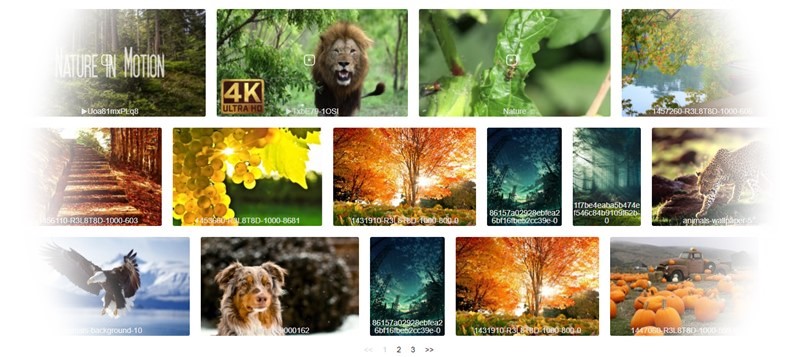
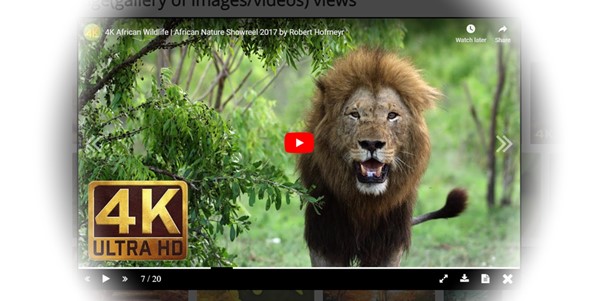
Video Gallery
The video gallery is another important functionality that most websites use. You can easily create and import YouTube or Vimeo videos to the gallery. You just need to type the video URL.
You can use the video gallery with a photo gallery as well. Most users use our plugin for creating mixed galleries(videos and photos together).
Create Unlimited Galleries
There isn’t any limitation for Gallerie and Albums, so you can create as many galleries and albums as you need.
Also, you can upload tons of pictures to your Gallery, there isn’t any limitation in this case as well. You can upload several images at once, so it will be easy to work with our plugin.
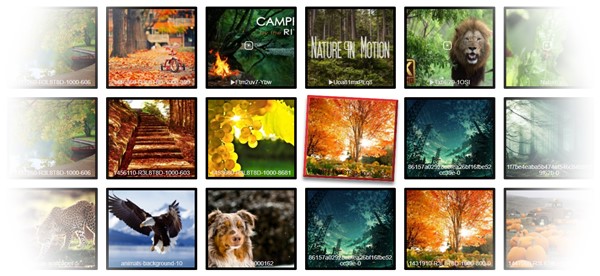
We accept Credit Cards, PayPal, and Debit Cards payments!
All Features of WordPress Image Gallery plugin
- Easy install and user friendly Image Gallery
- WpDevArt Gallery works perfectly with all versions of WordPress
- Fully Responsive design for Galleries and Albums
- Possibility to add unlimited number of Galleries
- Possibility to add unlimited number of Albums
- Possibility to upload unlimited number of images
- Possibility to change image names and descriptions
- Possibility to change lightbox overlay settings
- Possibility to lightbox control bar icons sizes
- Possibility to change lightbox control bar height
- Possibility to change lightbox description panel settings
- Possibility to change lightbox Previous and Next icons
- Possibility to change lightbox slide pause time
- Possibility to create unlimited themes for Galleries
- Possibility to change Gallery images size
- Possibility to change Album images size
- Possibility to change general images size
- Possibility to change count of elements in page
- Possibility to set number of columns in Gallery and Album
- Possibility to set Images thumbnails cropping width and height
- Possibility to set Images cropping max width and height
- 8 Awesome Gallery views Premium
- Lightbox 5 standard animation effects Premium
- Lightbox 27 Canvas animation effects Premium
- Possibility to set slide animation time Premium
- Possibility to change lightbox design settings Premium
- Possibility to change lightbox control bar design settings Premium
- Possibility to change lightbox control bar position Premium
- Possibility to change lightbox control bar icons design Premium
- Ability to change lightbox outside Icons conteiner settings Premium
- Ability to change lightbox thumbnail line settings Premium
- Ability to change lightbox thumbnail images settings Premium
- Ability to change counter settings Premium
- Fully customizable Gallery design Premium
- Fully customizable Album design Premium
- Fully customizable general images design Premium
User Manual
Step 1: Installing the WordPress Gallery plugin
- Log into your website admin panel.
- Go to the Plugins page, click on Add New button, then click Upload Plugin .
- Click “Choose file” then select the Gallery zip file.
- Then just activate the plugin.
- If you have any problem with installation, contact us support@wpdevart.com.
Step 1.1: Installing the WordPress Gallery Premium Version
- After you purchase Our Gallery pro version you will be redirected to our website, you can download the pro version from redirected page(the Premium file download will start automatically as well).
- If you already use the Gallery free version, then you just need to Deactivate and Delete the free version and then install the Pro version.
- If you didn’t get the Pro version, contact us at support@wpdevart.com(or use our contact us page) and we will send the Pro version again.
Step 1.2: Adding galleries to the post/page
- First of all create a new gallery.
- Then open the Shortcode Generator page and generate the shortcode.
- After that copy and paste the gallery shortcode to your posts/pages.
WordPress Album Gallery Plugin With Masonry View
As we mentioned our plugin is one of the best album gallery plugins with Masonry view available on WordPress directory. We already introduce you main features of our plugin, now it’s time to check how to add nice galleries to our website. After installing the plugin, go to the Wpdevart Gallery page from the left side of the WordPress administration panel. Now you see the gallery admin page. For creating galleries, click on the “Create Gallery” button. Then you will see such field “Type gallery name”, type there the name you preferred and then click on add button from the right side. After that, the new gallery will be added. Then click on the plus button from the left side of the created gallery and you will see the “Create Album” button. Click on it and type the album name. Then click on the add button from the right side again and you will see the recently created album. From there you can click on the Album folder and edit it or click on the plus button from left and add new images or videos to your gallery. Use our plugin uploader or WordPress standard media uploader for adding new images to the gallery. You can add Vimeo and YouTube videos as well. Just copy the video url and paste it to our Video Uploader field and press the insert button. You can order images using drag and drop functionality. Also, you can press on any image and edit details about the image.
After that, you need to go to your post/page editor, find our plugin shortcode button and insert it. After you press on the Shortcode button, you will see 5 different parameters. You need to select the Gallery, Album, Themes, Popup Theme and Ordering mode(you can select Masonry or another view for the gallery using this option). After that just click on the Insert button.
You can create as many Popup and general themes as you need. From the Popup page, you can customize the Gallery Popup style and create any design you need. There are tons of options for the Control Bar Icons, Slide effects, Overlay and so on. Popup also has a Slide option, so users can just click on the play button and images will slide automatically.
From general themes, you can create and configure General, pagination, Gallery, Album and Image settings. Here you can find a lot of useful options as well. You can configure almost everything from here. From Image settings, you can change the Image sort view option and set any image view you need. After you configure and save the theme, you will see it in themes list. Also, there is a Crop option, from where you can set image cropping settings. You can set the Images thumbnails cropping width, Images cropping maximum width and Images cropping maximum height.
WordPress Gallery Screenshots