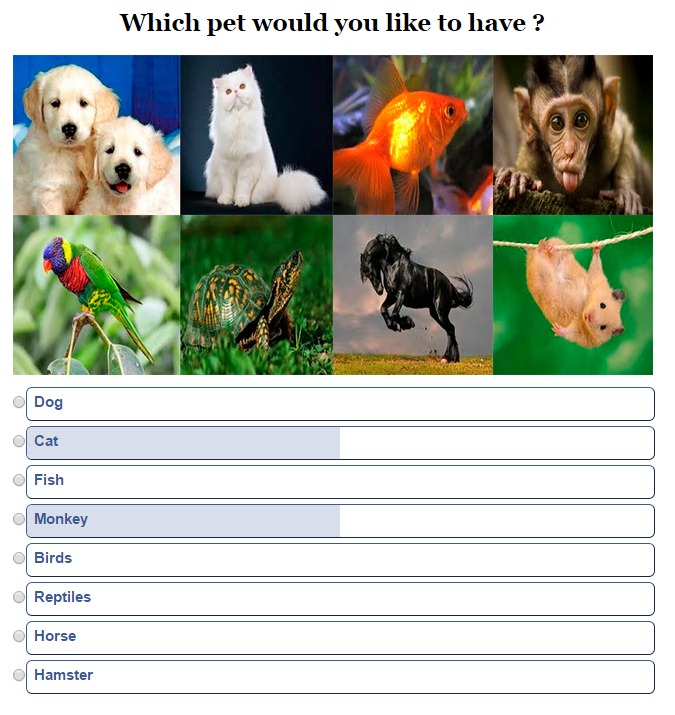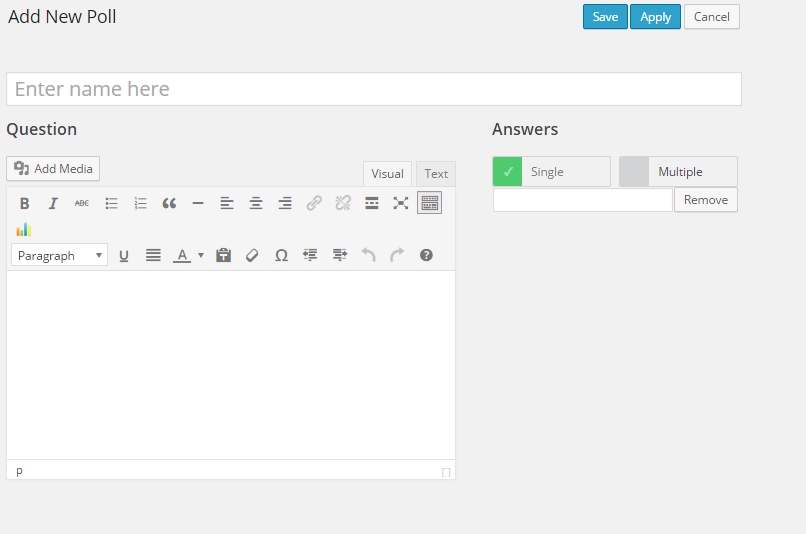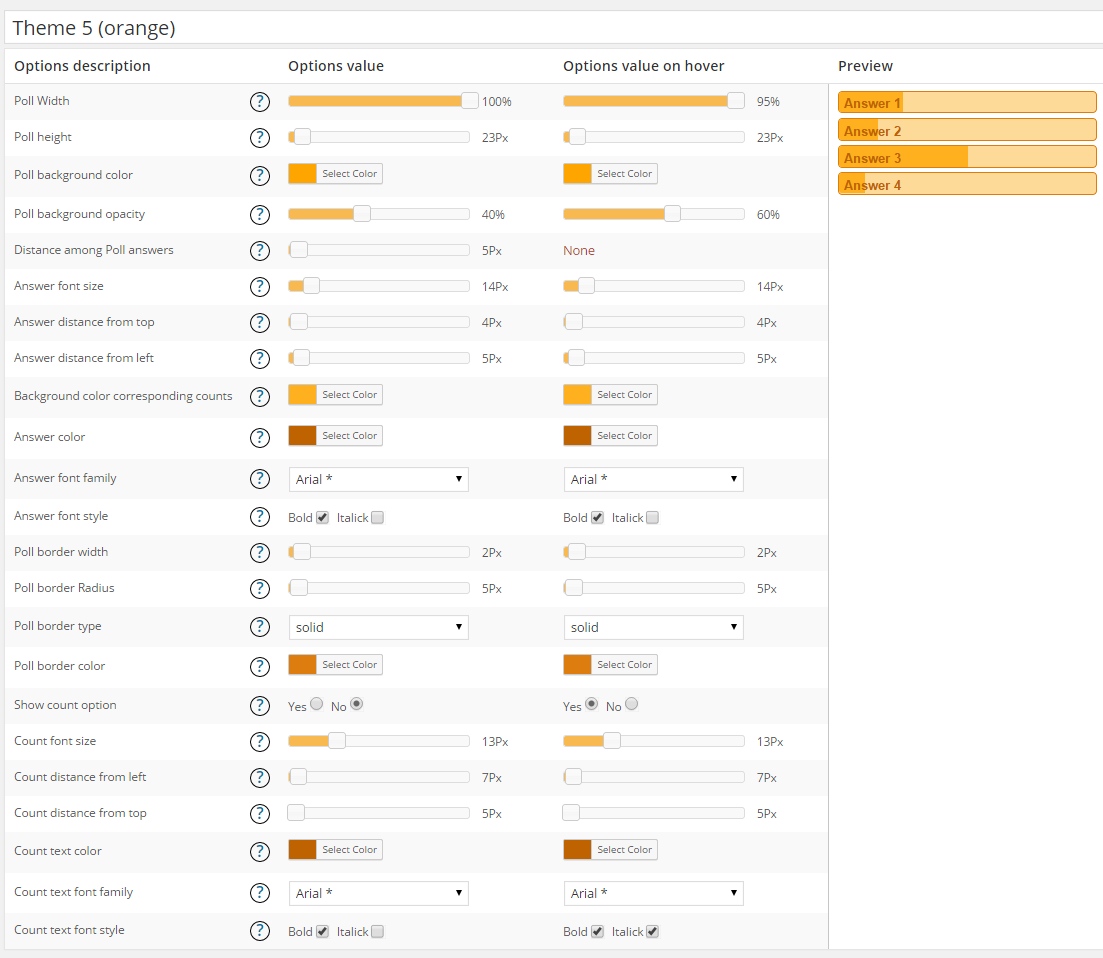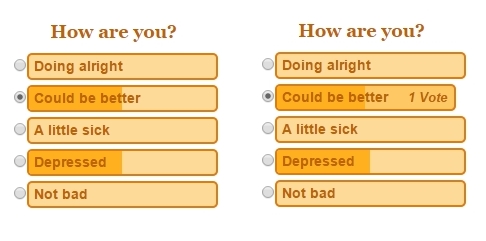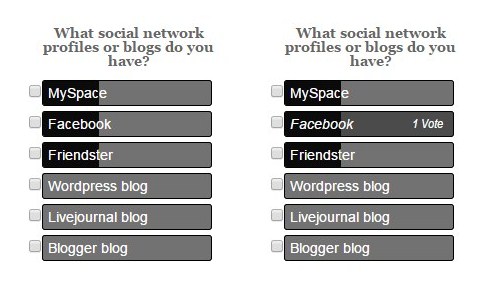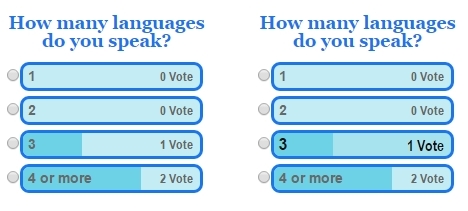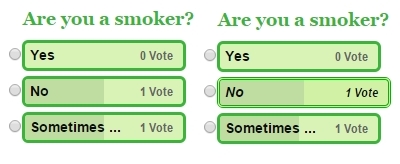WordPress Polls Plugin – Questionnaire and Survey Maker is a great and useful tool for building different polls on your WordPress website. With this plugin, you can easily create a survey form. Visitors or users opinion is very important for every website owner, so this questionnaire plugin will help you to find out what your website visitors think about different things. If you have any suggestions about new functionality or have a bug or just want to ask something, then contact us at our support forum.
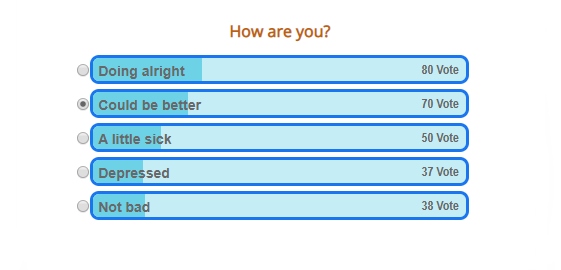
Create Unlimited Surveys
There isn’t any limitation to creating survey forms. You can create as many surveys as you need, we didn’t limit surveys and survey fields.
You can use survey forms almost everywhere on your website. Use it on pages/posts or on widgets.
We didn’t limit the count of survey forms on both free and premium versions, so you can create unlimited polls anyway(no matter what version are you using).
Nice themes and Customizable design
You can use 7 beautiful and great themes. It will save your time. Just create the poll and choose the theme you liked.
You can customize existing themes or create a new one. There are a lot of necessary design options that you can use. You can change background colors, width, height, opacity and much more.
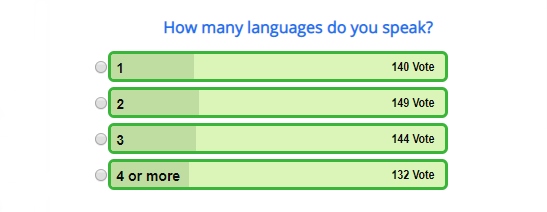
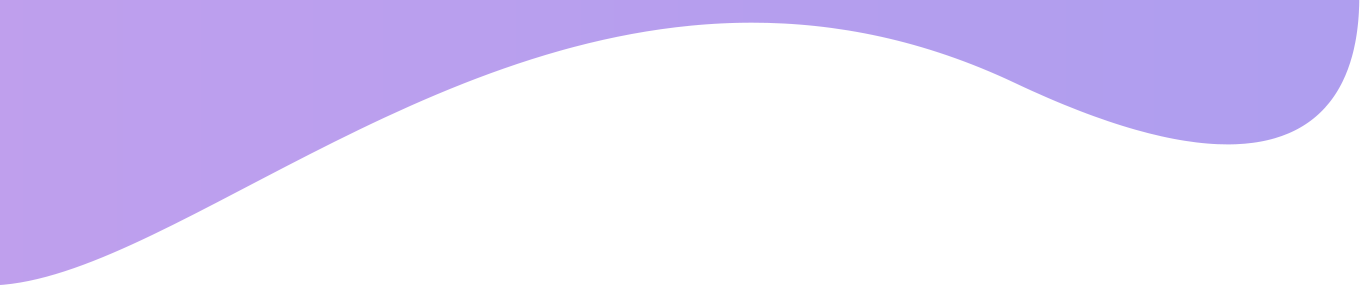
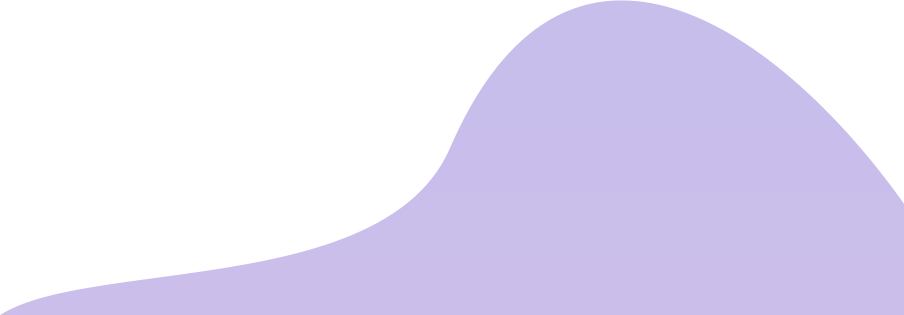
Check the Polls demo page
WordPress Questionnaire Plugin With Multiple Answers
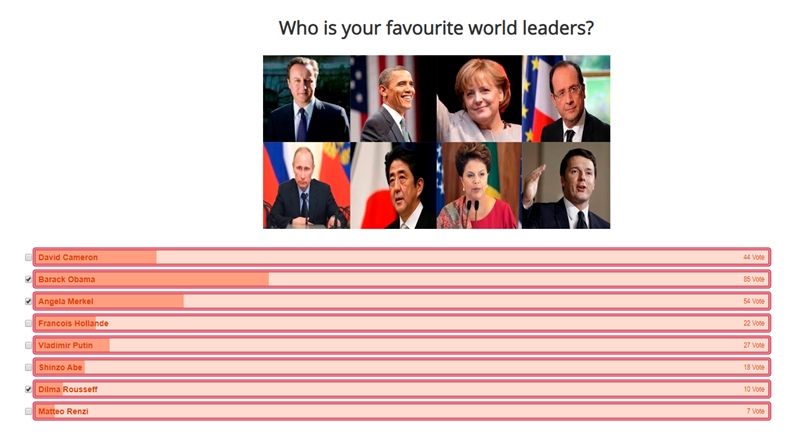
WordPress Questionnaire Plugin has Multiple Answers functionality, which means users can choose multiple answers at once(not only one option). This is great functionality and most of the users use it on their websites. You can try it as well. It is a premium feature.
For adding multiple answers, go to the polls page from the administration panel and create a new poll. From the right side, you will see the Answers section, click on the “Multiple” button from there. You will see that the “Multiple” option activated. Now users can choose several options from the survey form.
As we already say, our plugin has a customizable design. Also, there is a Live Preview on the admin panel, which means that you can see changes from the admin panel if made any style change. This is a great feature as well because you will not waste your time and check changes on the front-end every time.
WordPress Polls, Questionnaire and Survey plugin
We accept Credit Cards, PayPal, and Debit Cards payments!
Features of WordPress Polls plugin
- Fully Responsive WordPress Polls
- Easy install and use
- WordPress Polls plugin works perfectly with all versions of WordPress
- Tested on popular WordPress themes
- User friendly back-end for WordPress Polls plugin
- Ability to use WordPress Polls on pages and posts
- Ability to use shortcode button for adding Polls on your pages and posts
- Ability to use WordPress Polls on sidebars
- Ability to use more then one survey form on widgets, create as many Polls as you need
- Unlimited number of Polls
- Ability to add images
- WordPress posts editor for Polls questions
- Ability to set Polls Main width
- Ability to set Polls Main height
- Ability to set Full width option
- Live preview
- Polls with Single choice answers
- Polls with Multiple choice answers Premium
- Ability to set Polls answers position Premium
- Ability to set Polls answers fonts Premium
- Ability to set Polls answers colors Premium
- Ability to set Polls Border parameters Premium
- Ability to set Polls count parameters Premium
- Ability to set Polls hover parameters
- Fully design customization Premium
User Manual
Step 1.1 Installing the WordPress Polls plugin
- Then Install and activate the plugin.
- Then, from the left panel of Dashboard, click on the **Polls** icon to add and customize Polls.
- If any problem occurs, contact us support@wpdevart.com.
Step 1.1 Installing the WordPress Polls plugin Pro Version
After purchasing the plugin you will be redirected to our website again and the Pro file download will start automatically. If you already use the free version, then you just need to uninstall the free version and then install the Pro version. If you didn’t get the Pro version, contact us and we will send the Pro version again.
Step 2 Creating Polls
Go to the WordPress Questionnaire plugin page. The first option page is “Poll answers” . On this page, you can create Polls, type poll title, question and answers. Then choose type of Poll answers (Single choice answers or Multiple choice answers). Then just save created Poll.
The second option page is “Poll design” . On this page you can create themes and design for your polls.
Step 3 WordPress Poll design
There are two global options, simple design options, and hover design options. When you change the simple design option the hover design option will change automatically, but when you change the hover design option the simple design option doesn’t change. We add this functionality for the user's convenience.
- Poll Width – Select the Poll width. Select 100% to set full with option for Poll. Then Select the Poll width when hovering.
- Poll height – Select the Poll height. Then select the Poll height when hovering.
- Distance among Poll answers – Select distance among Poll answers.
- Answer font size – Select the Poll answer font size. Then select the Poll answer font size when hovering(also, check our WordPress Pricing table plugin).
- Answer distance from top – Select the Poll answer distance from top. Then select the Poll answer distance from top when hovering.
- Answer distance from left – Select the Poll answer distance from left. Then select the Poll answer distance from left when hovering.
- Poll background color – Select the Poll background color. Then select the Poll background color when hovering.
- Poll background opacity – Select the Poll background opacity. Then select the Poll background opacity when hovering.
- Background color corresponding counts – Select the Poll background color corresponding counts. Then select the Poll background color corresponding counts when hovering.
- Answer color – Select the Poll answer color. Then select the Poll answer color when hovering.
- Answer font family Choose the Poll answer font family. Then select the Poll answer font family when hovering.
- Answer font style – Select the Poll answer font style. Then select the Poll answer font style when hovering.
- Poll border width – Select the Poll border width. Then select the Poll border width when hovering.
- Poll border Radius – Select the Poll border Radius. Then select the Poll border Radius when hovering.
- Poll border type – Choose the Poll Border type. Then select the Poll Border type when hovering.
- Poll border color – Select the Poll border color. Then select the Poll border color when hovering.
- Show count option – If you want to show count options then select yes. Then select the same option for hovering.
- Count font – Select the Poll count font size. Then select the Poll count font size when hovering.
- Count distance from left – Select the Poll count distance from left. Then select the Poll count distance from left when hovering.
- Count distance from top – Select the Poll count distance from top. Then select the Poll count distance from top when hovering.
- Count text color – Select the Poll count text color. Then select the Poll count text color when hovering.
- Count text font family – Select the Poll count text font family. Then select the Poll count text font family when hovering.
- Count text font style – Select the Poll count text font style. Then select the Poll count text font style when hovering.
Save the theme that you created and then use it for building WordPress Polls(also, check our WooCommerce Sales Countdown plugin).
Add Polls to posts and pages using Polls shortcode button. Select the created poll, then choose the theme. Add Polls to sidebar using Polls widgets. Add Polls widget, then select the poll and choose the poll theme.
View our WordPress Polls plugin support forum on WordPress.org official website – Support Forum.
Screenshots of WordPress Survey plugin