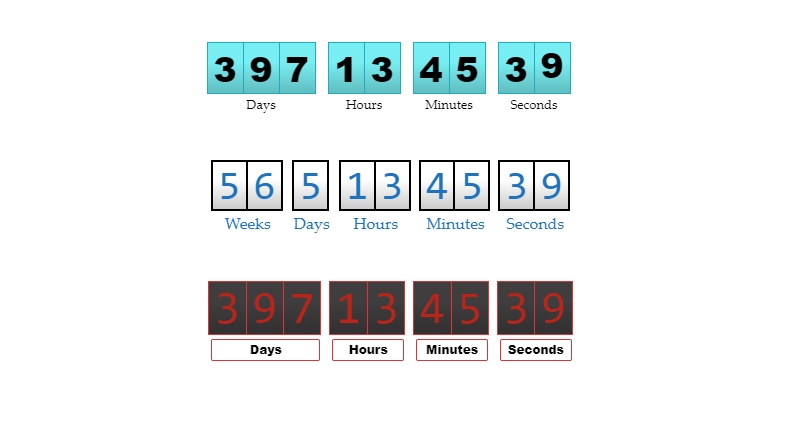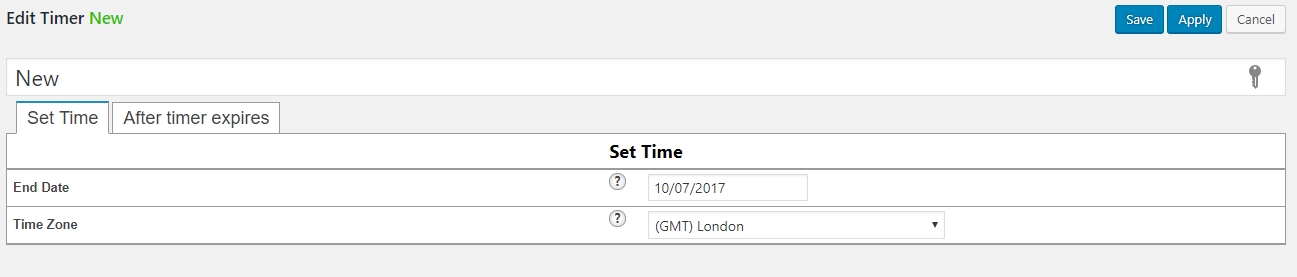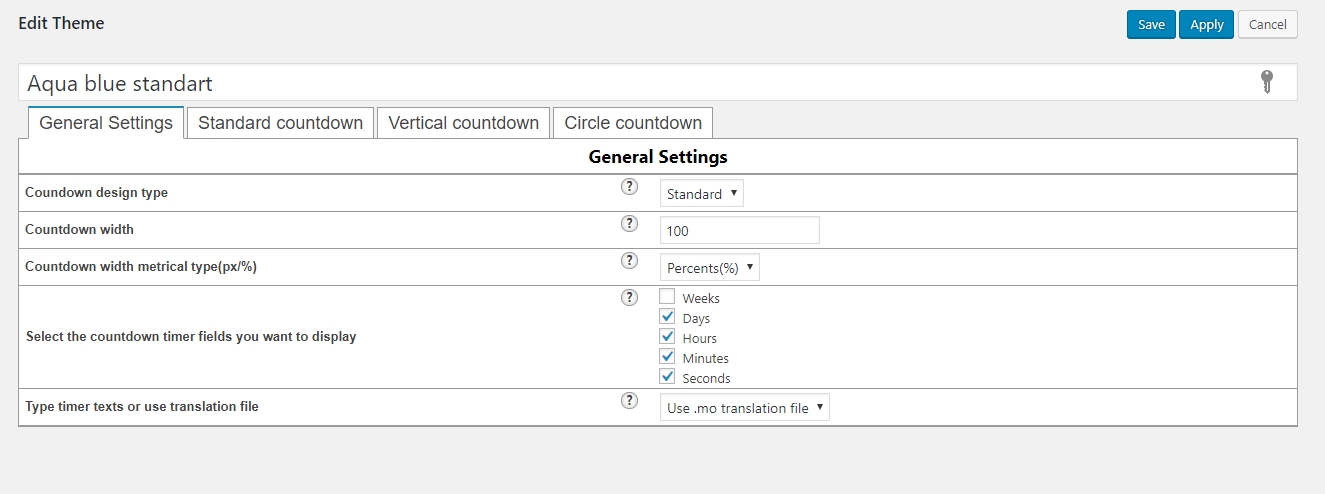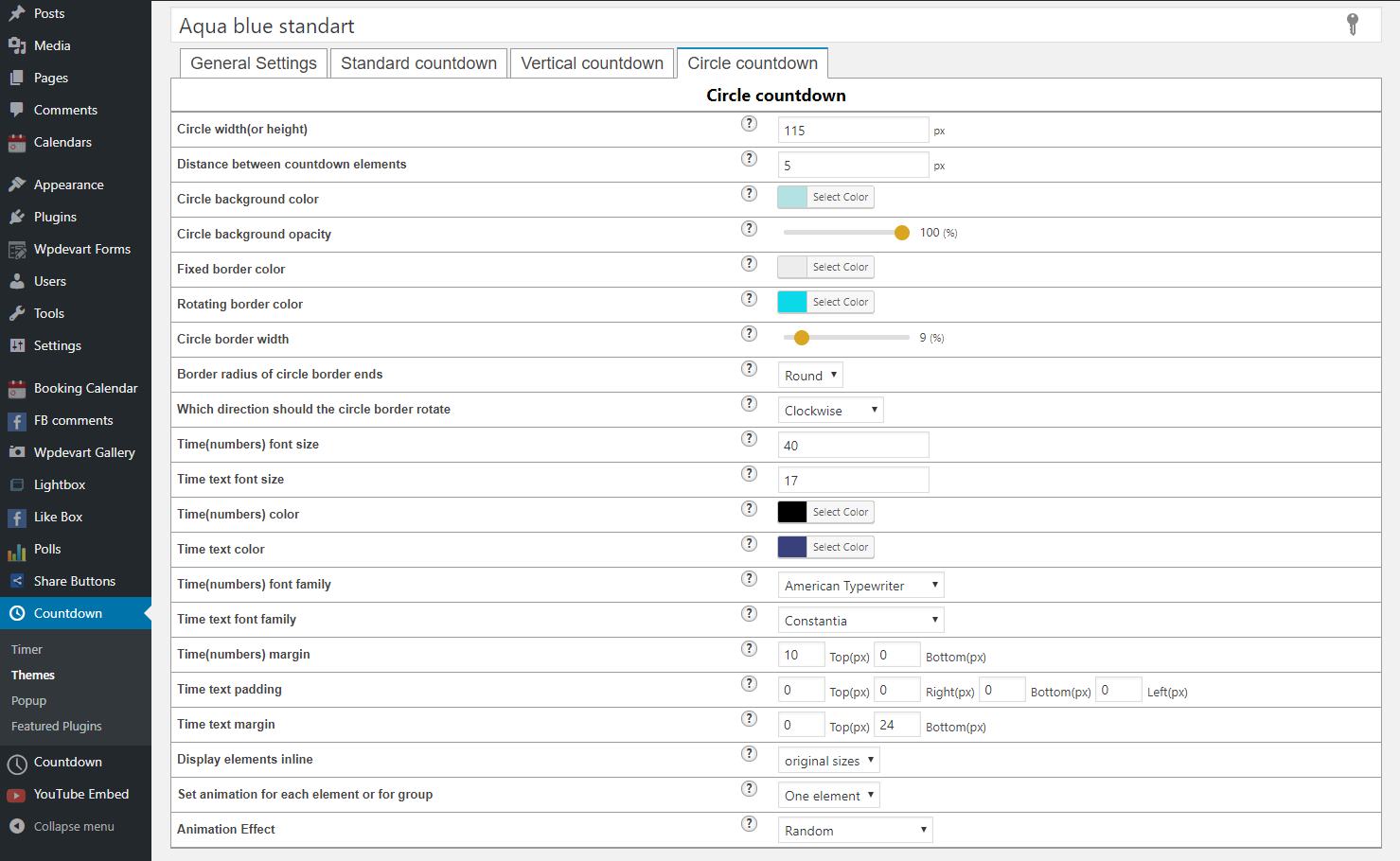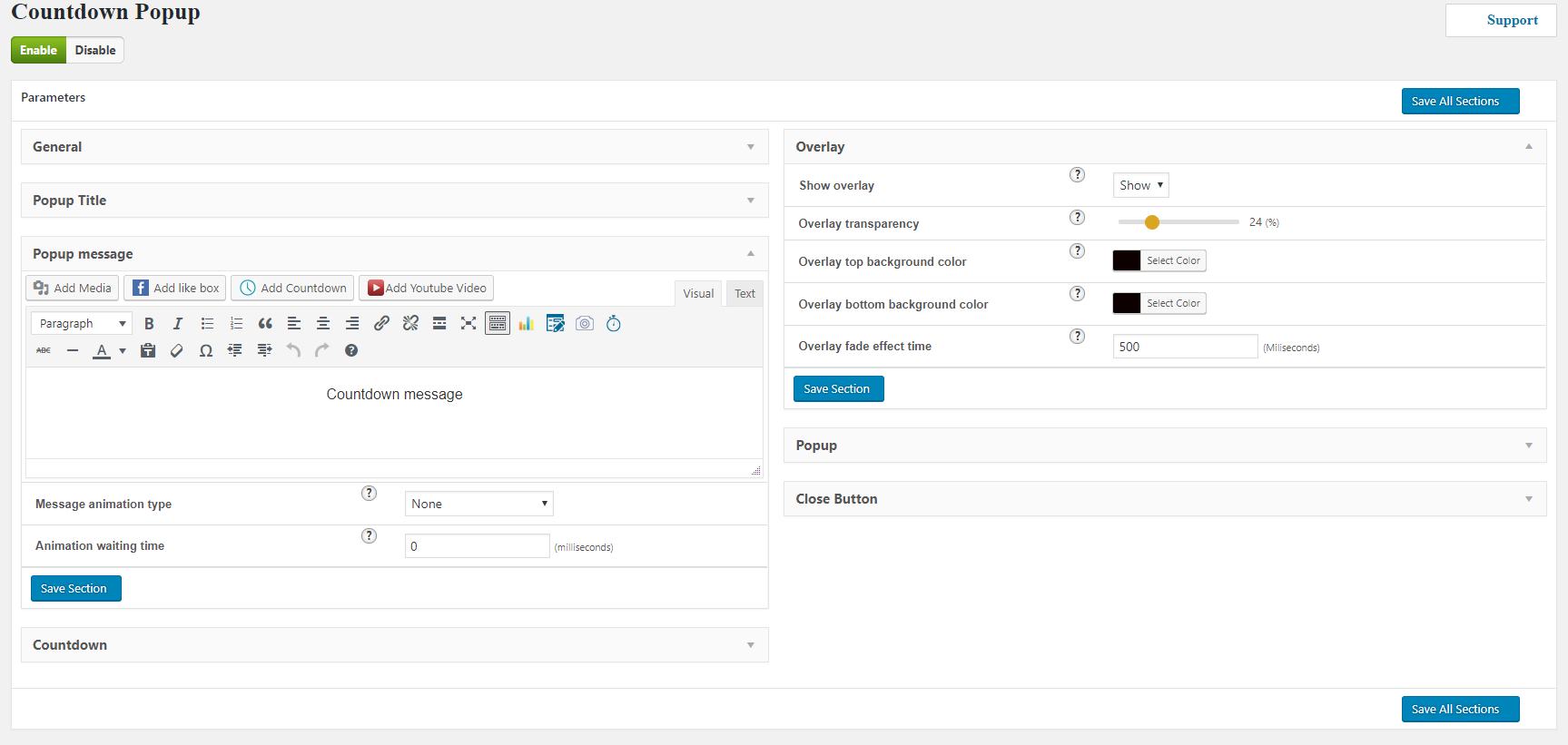WordPress Countdown Timer plugin is a nice and necessary tool for creating beautiful and animated counters on your website. Our Extended version is the best solution in this case. A lot of users around the world use our timer plugin, so we gradually add new features. If you have suggestions about new functionality, found a bug or have questions, then contact us using our plugin official support forum.
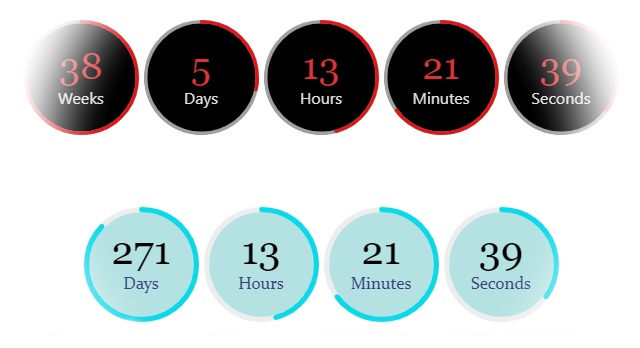
Unlimited Countdown Timers
You can create as many countdown timers as you need. If you need many counters on your website, then our plugin is the best solution. Create different types of countdowns and add them anywhere on your website.
You can insert counters in any position on your website. Insert it in post/page, widgets, even using the Popup feature, you can add Popup countdowns. Most of the users use the countdown on posts/pages, but if you have a Special Deal for your users we recommend using the Popup Countdown.
37 Nice Animation Effects
Nowadays almost all websites use animation effects for different elements. So we think it’s an important functionality. Animation effects give to your website extra nice look, so we recommend you to use animations more often.
Our counters have 37 nice and unique animation effects, so it will give a better look to your website. You can use a special animation effect or select a random animations method.
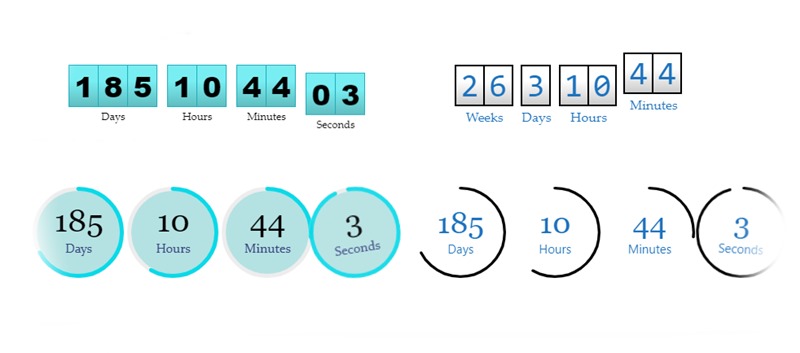
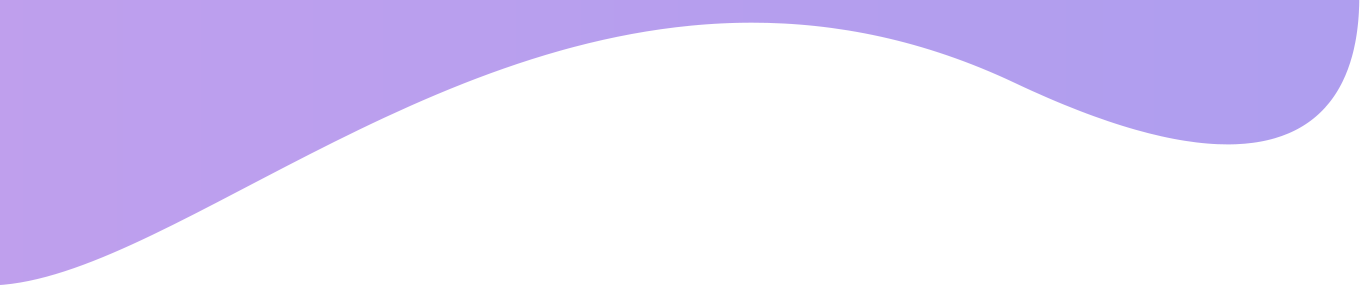
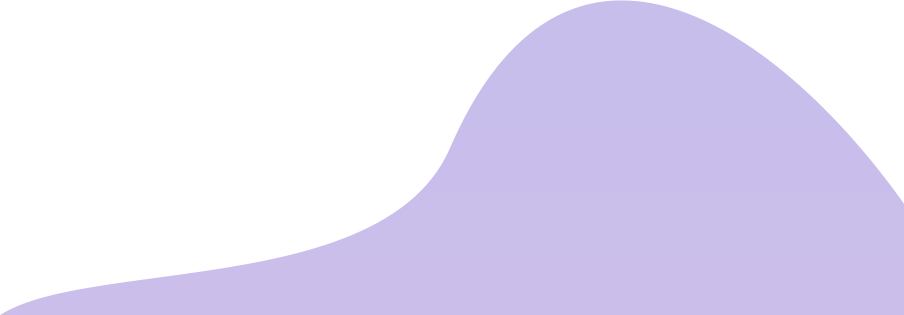
Check the Countdown Timer demo page
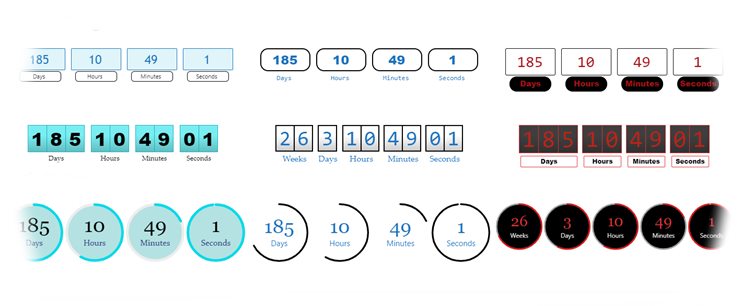
6+ Built-In Themes
Design is an important part of any website. We created 6+ nice countdown timer designs. You can check these designs and choose the one that looks better with your website design.
Also, you can edit existing themes and make there some changes, then you can use it for created timers.
Time Zone Feature
Our plugin have time zone feature, it means you can choose time zones for created counter. It’s an important and useful functionality. You can configure this option from the Timer page(Wp admin panel) > Set Time tab. From there check the Time Zone option and select the time zone you need. By default, our plugin takes your site server time zone, so if your time zone is different than your site sever time zone, you can select your time zone from the list.

WordPress Countdown Clock and CountUp Timer
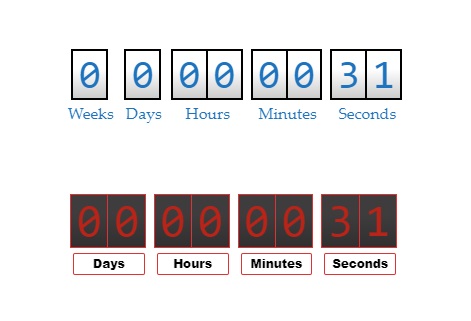
Our plugin is not just a WordPress countdown clock or timer, it also has CountUp functionality. This is another popular and necessary feature for counters. A lot of websites use such functionality.
For example, any website can use this functionality on its About Us page. Simply add the CountUp there and users will see how long time your website or company exists(of course, the great animations and nice themes will give an extra look to your About Us page).
The count-Up timer has the same options and features as the simple countdown timers, so you can use it on any position of your website as well.
For creating the Count-Up timer you need to open the WordPress administration panel, then go to our plugin page. From the “Timer” page find the “Timer type” options and select the “Countdown timer”. After that, you need to set the start and end dates, choose the time zone. Also, configure the “After timer expires” and “Before Count up start” options, then save it. Now the Count-Up timer is ready and you can insert it into your post/page or widget, or use it in Popup.
WordPress Recurring Countdown Timer – WP Loop Counter
Recurring functionality is another important functionality that our plugin has. It’s a nice option if you have a Best Offer for your users and need to repeat timer, for example, every 5 or 10 minutes. It will raise your sales and most of the users will check the Best Offer.
This is a nuance of marketing and most of website owners know about it. So if you are selling goods on your website our plugin will fit to your needs. We recommend to use this functionality, it only will help with the sales. Our plugin has another great feature named “Personal countdown timer”.
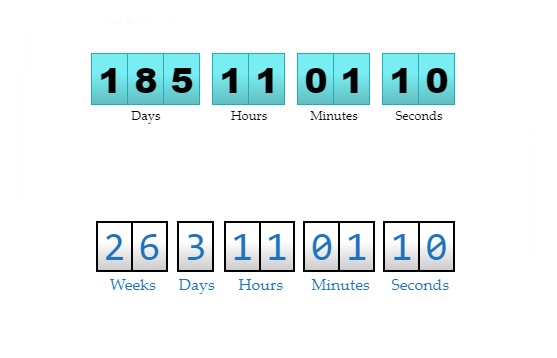
This feature allows you to create personal counters, which means if the user visits your website page with the counter he will see, for example, 5 minutes on the timer and the timer will work only for him. If after 2 minutes another user visits again the same page with the same timer he will see the same 5 minutes on the timer, but if the first user reloads the page he will see 3 minutes on the timer. For Personal countdowns, our plugin uses PHP Session.
WordPress Widget and Popup Countdowns
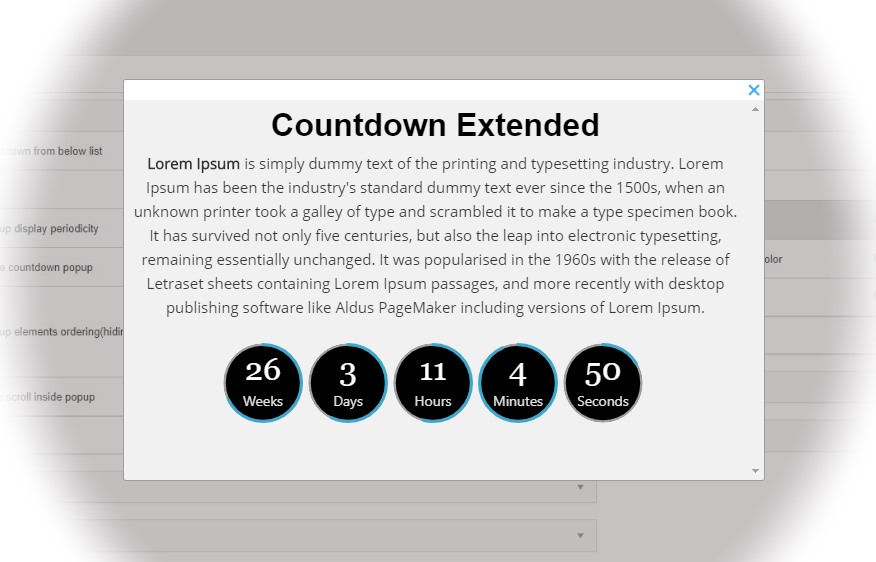
Our countdown plugin also has Popup functionality. That means you can create a popup window with different Timers. It’s another great way to introduce your users the Best Deal or Best Offer from your company. There are a lot of nice features that you can use with the Popup. You can configure settings of Popup from our plugin admin panel “Popup” page.
There are 7 setting tabs in the admin panel – General, Popup title, Popup message, Countdown, Overlay, Popup and Close button. From general settings, you can configure the Countdown popup display periodicity, Show/Hide countdown timer on different pages option, Popup time, select the Countdown popup elements ordering. From the Popup Title tab, you can set different settings, such as Popup title color, font-size, font-family, position and animation type.
From the Popup Message tab, you can configure the main options of the message box. From the Countdown tab, you can choose the countdown to show on the popup page. Choose the created countdown from there and the theme. From the Overlay tab, you can disable or enable the overlay, set the Overlay transparency(Overlay top background color, Overlay bottom background color and the Overlay fade effect time). From the Popup tab, you can set the popup position, width and height, animation effects and much more. The last tab is the Close Button. From there you can configure different options for the close button. You can use our plugin on your website widgets as well. You just need to open the Widgets page, find from there the “Countdown Extended” widget and drag and drop it into the widget area you need. Widget counter feature is another necessary functionality.
WooCommerce Sales Countdown Timer
The other great feature that our plugin has is the ability to add WooCommerce sales countdown timers for your WordPress website. Our plugin fully integrated with WooCommerce, so you can add countdowns on product pages(also, on other pages as well).
We strongly recommend you to use countdowns on the product pages, because it will increase product sales. It is a marketing trick, so just try and you will see results.
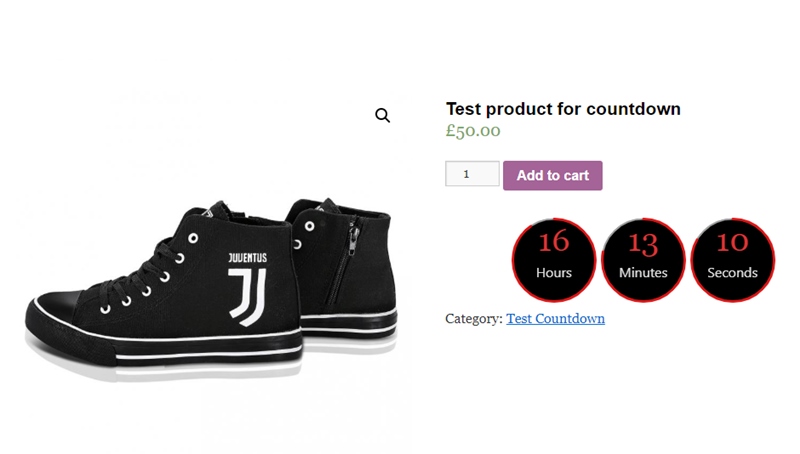
You can find the WooCommerce Countdown settings from the WooCommerce Settings page, WpDevArt Countdown Extended tab. From here you can configure such options as Countdown position on the product page, Archive/Shop/Category Page position, Enable the Countdown for all products, Select the Countdown for all products and Select the Countdown theme. This is the general options list, so from here, you can enable a countdown for all pages, that means the same countdown timer will be displayed on all the pages. If you want to disable it on several pages or just change, then open the product page. From the right side of your product page, you will see such tab(window) “WpDevArt Countdown Extended”. There are 3 options there, Enable timer, Select timer and Select theme. As it was already mentioned above, you can disable or change the countdown by using these options.
WordPress Responsive Countdown – Extended Version
We accept Credit Cards, PayPal, and Debit Cards payments!
Features of WordPress Countdown Extended
- Easy install and use
- Fully Responsive Countdown timer
- Integrated with WooCommerce New
- Redirect feature after Countdown expired
- Ability to select the end date from calendar
- Ability to select the Time Zone
- Ability to choose Countdown width metrical type
- Ability to use translation file
- Ability to create unlimited Countdowns
- Ability to use unlimited Countdowns on the same page
- Ability to use Countdown timer in pages/posts
- Ability to use Countdown timer in widgets
- Ability to change the Countdown timer position
- Ability to type the Countdown timer distance from top
- Ability to type default text in Countdown day field
- Ability to type default text in Countdown hour field
- Ability to type default text in Countdown minute field
- Ability to type default text in Countdown second field
- Ability to type message after countdown timer expired
- User friendly back-end for WordPress Countdown plugin
- Works without any problem with all versions of WordPress
- Tested on popular WordPress themes
- Ability to type the Countdown timer distance from bottom
- Ability to type the Countdown size
- Ability to type the Countdown border width
- Ability to type the Countdown text font-size
- Ability to type the Countdown border radius
- Count up timer Premium
- Personal count up timer Premium
- Personal countdown timer Premium
- 37 awesome animation effects Premium
- Ability to display elements inline Premium
- Repeating Timer(Loop Countdown) Premium
- Popup Countdown with a lot of features Premium
- Ability to set circle countdown background color Premium
- Ability to set animation for each element or for group Premium
- Ability to choose the Countdown background color Premium
- Ability to choose the Countdown text color Premium
- Ability to use Countdown with “Circle” buttons Premium
- Ability to use Countdown with “Vertical Slider” buttons Premium
- Ability to select the fields you want to display Premium
- Ability to select the Countdown Font family Premium
- Ability to choose which direction should the circle border rotate Premium
User Manual
Step 1: Installing the WordPress Countdown Extended version
- Log in to your WordPress admin.
- Go to Plugins page and click on Add New button, then click on Upload Plugin buttton.
- Click “Choose file” then select the Countdown Extended zip file.
- Then activate the plugin.
- If any problem occurs, contact us support@wpdevart.com.
Step 1.1: Installing the WordPress Countdown Extended Pro Version
- Log in to your WordPress admin.
- Go to Plugins page and click on Add New button, then click on Upload Plugin buttton.
- Click “Choose file” then select the Countdown Extended zip file.
- Then activate the plugin.
- If any problem occurs, contact us support@wpdevart.com.
Step 2: Adding WordPress Countdown in your pages/posts – Shortcode
First of all go to our plugin general page from admin panel, then open the Timer page, then click on Add New button. After that set the timer expire date and configure the other settings, then save it.
After that go to the Themes page and use the existing theme or create new one. Choose the countdown type from theme and then customize styles and other options. Then save the theme.
After that go to your post or page and click on WordPress Countdown Extended shortcode button. After that choose the timer you created and the theme that you need and click insert button.
That’s all, now you can check your post or page from front end.
Step 3: Adding WordPress Countdown Extended to your website sidebars
For adding countdown timer to your widgets go to your Widgets page from admin panel, find the widget named Countdown Extended and put it on sidebar you need. Then choose the timer and theme you need and save it.
If you have any problem, then view our Countdown Extended support forum on WordPress.org – Support Forum.If you don’t find the solution on support forum, then just contact us using our contact form on – This Page.
Countdown Extended Screenshots