Today we will find our how to add Google Analytics to your WordPress website. Google Analytics is a great and popular service offered by Google(search giant) that generates detailed and fully statistics about your website visitors, traffic sources and sales. This service is enabled on more than 10 millions of websites all over the world. This service gives an enormous amount of information about who visits your site and a detailed feedback about how visitors are responding to your site and what are they actually looking in your site.
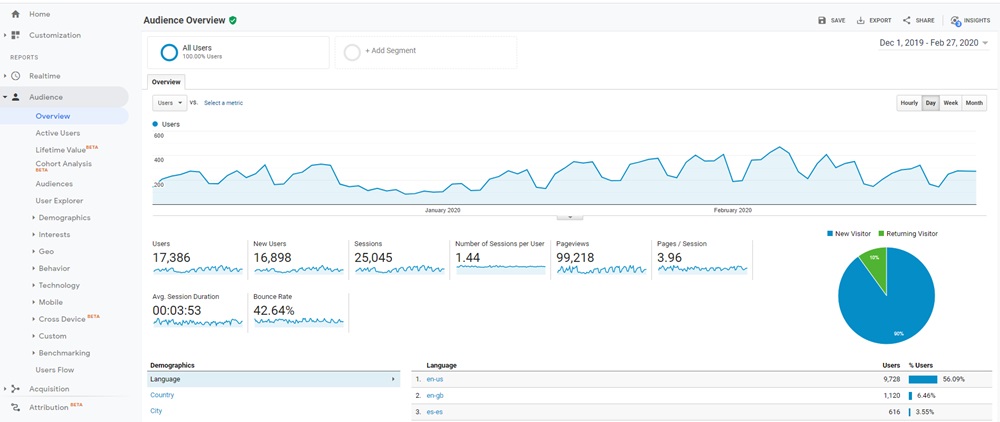
Considering the functionality of this service, any business that wants to expand and grow on the Internet must use Google Analytics (also, you can check our WordPress Pricing table plugin).
WordPress provides flexible, easy and number of ways to add Google analytics to your site. These ways/techniques range from including the Google Analytics tracking code directly to including some really easy to use and customizable plugins.
How To Add Google Analytics to WordPress Using Plugins?
There are numerous useful plugins to add Google analytics to your WordPress website. Google Analytics For WordPress is one of my favorite among them.
Google Analytics for WordPress by Joost De Valk is one of the most comprehensive plugins that lets you to easily add Google Analytics to your WordPress blog. This plugin helps the web developers to track their WordPress blog easily (also, check our WordPress Countdown plugin).
In addition to tracking your WordPress blog, this plugin also tracks important and useful metadata. It not only gives you statistics for your pages on your blog but also allows you to see what users clicked on, what they downloaded and how they are behaving on your site.
Features
- Integration with Google Analytics For WordPress is very easy. You just need to select the site you want to track and your work is done.
- It provides you the option of custom variables which allows you to tracking metadata on each page. You can track author name, post type, tags etc. to know how many users hits your post.
- Track useful metadata.
- Track all outbound click and downloads.
- Track login and registration forms.
- Use asynchronous Google Analytics tracking code.
- You can also place tracking code from one location to another location manually.
How To Add Google Analytics to WordPress?
Here is a quick guide to enable Google Analytics For WordPress to your site.
Step 1: Click on Plugins >> Add New
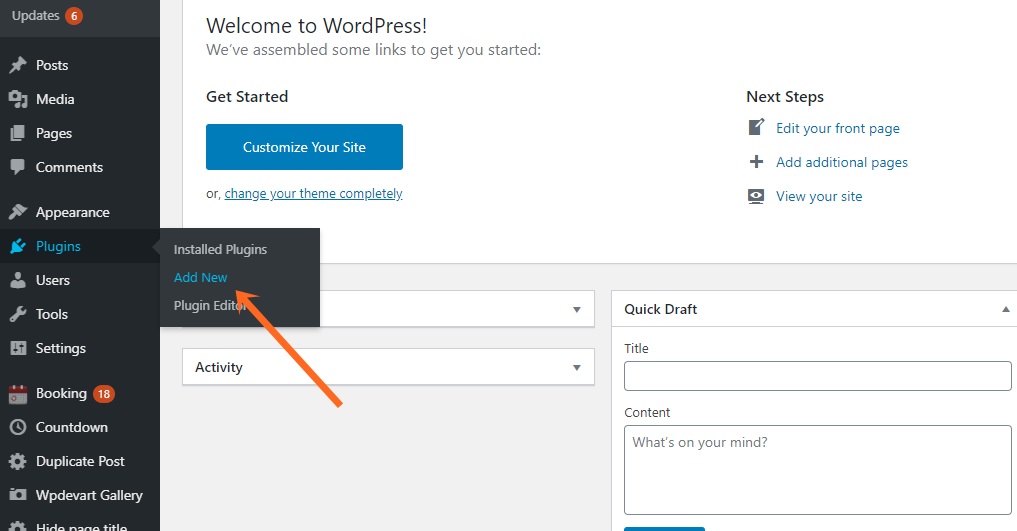
Type Google Analytics For WordPress in search box and click Enter. You will see the screen just like screenshot below:
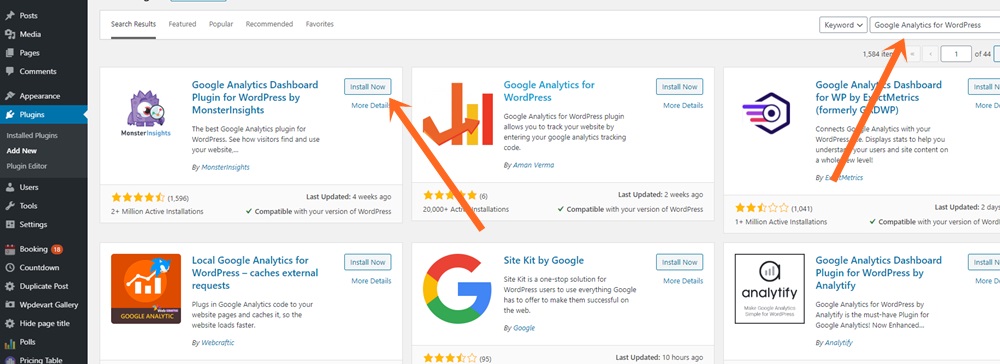
Step 2: Click on Install Now and install the Google Analytics plugin.
After installing the plugin click on Activate Plugin. From the left side of the WordPress administration panel menu, you will find the plugin menu titled “Insights”. Click on it and it will take you to Google Analytics setting page (also, check The 50 Best WordPress Plugins 2020).
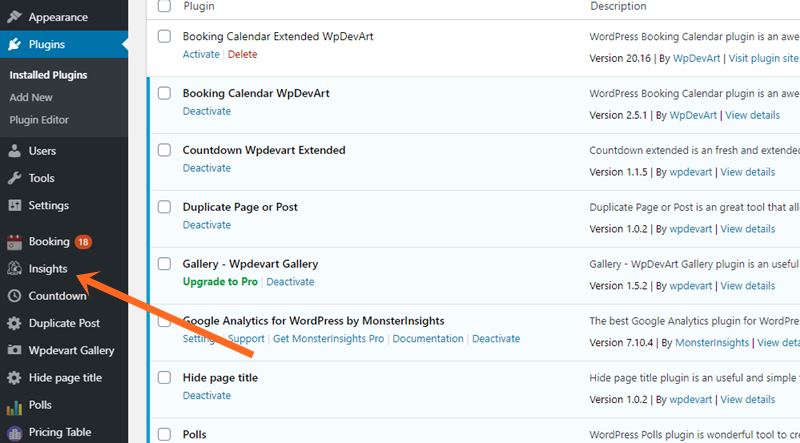
You can either authenticate with your Google account or enter your UA code manually. This article is mainly for beginners so we selected the easiest way by logging in with Google.
Step 3: Go to the “Settings” page.
Click on “Connect MonsterInsights”, it will take you to the login page of Google. Enter your Email and password and you will see the result like screenshot below:
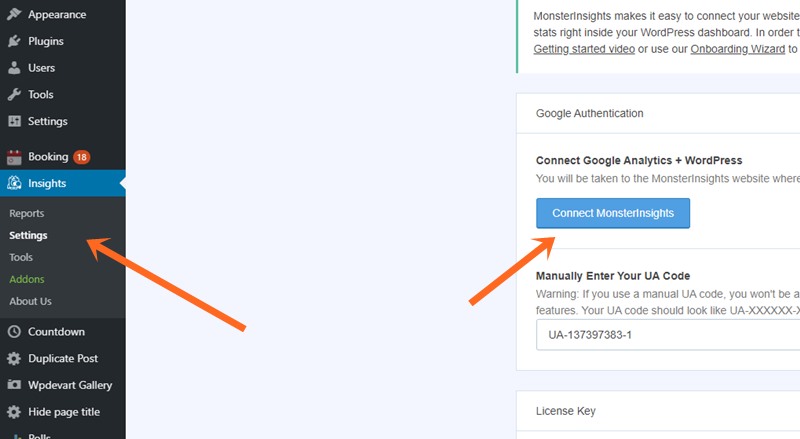
Click on the Allow access button and select your correct analysis account that you want to track.
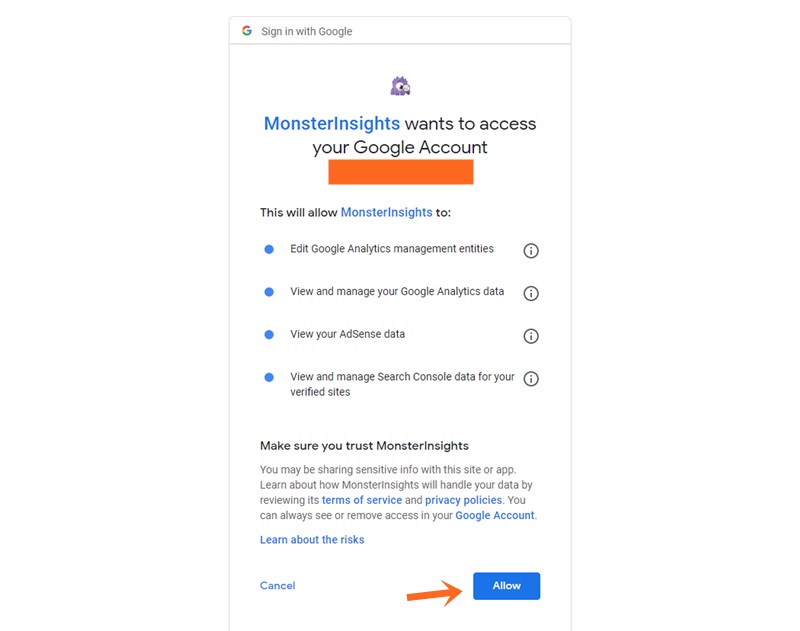
Step 4: Then click on “Complete Connection” and you will finalize the process.
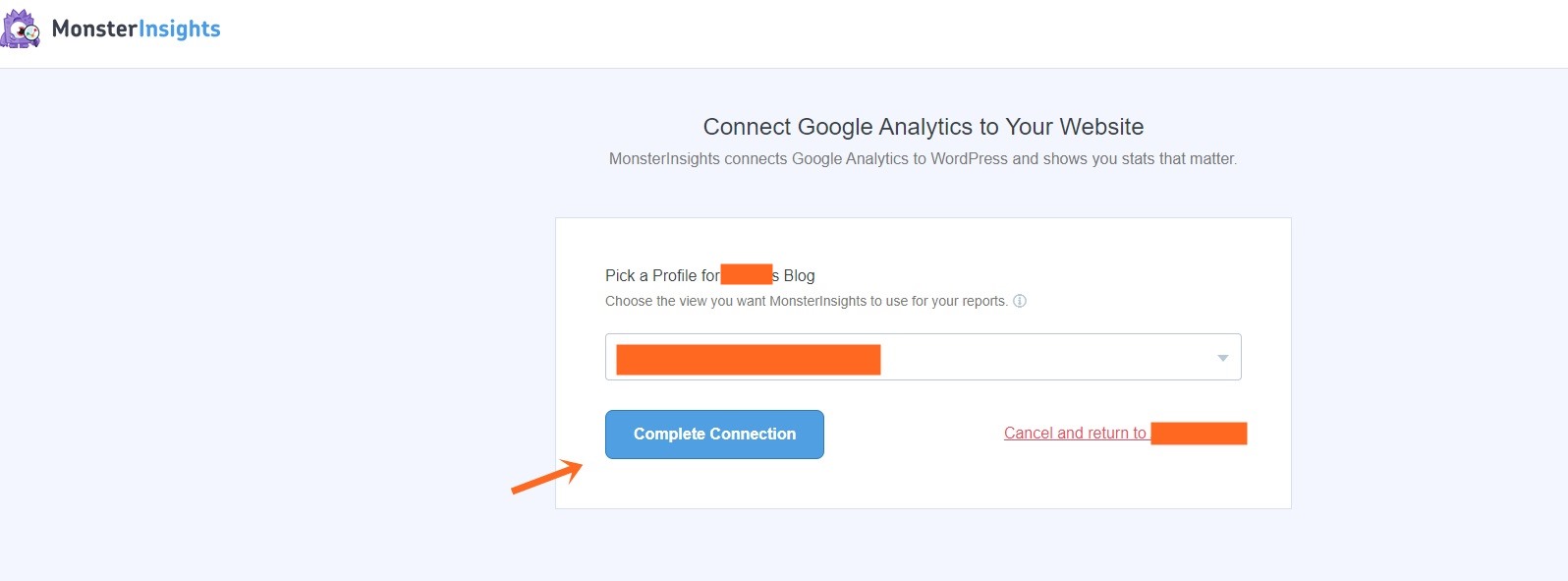
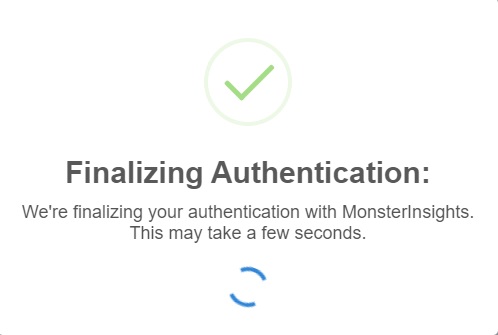
Click on Update Goggle Analytics for your website. If you want to change other settings then you can change it according to your website.
If you have number of websites in your Google Analytics acoount then select the website that you want to track by clicking on drop down menu (also, check our WordPress Booking Calendar plugin).
Google Analytics For WordPress is now completely installed and running. Now you can track your website easily. If you’ve any queries related to this post, feel free to ask here.
