Today we will check how to get an App ID and Secret Key from Facebook. You just need to follow these simple steps. It’s very easy to create a new App ID, so let’s get started.
First of all, if you don’t have a Facebook account, then you need to register it. Just simply open the Facebook site and create a new account. It’s very simple to create a Facebook account, so we will skip this step. After you created a Facebook account, follow these steps.
- To start, navigate to the Facebook Developers page, here is the URL – https://developers.facebook.com/apps. When you navigate to this page, it will ask for a login, so as you already have a Facebook account, simply type your login details.
- Click on the “Create App” button. Check the screenshot below.
- Once you click on this button, you will see a popup window with different settings. Choose the “Business” option and then click on the “Continue” button. You can check the below screenshot as well.
- After this step, you will see another window with several fields. You need to add there the App Display Name, App Contact Email, App Purpose setting and then click on the “Create App” button.
- Once you click on the “Create App” button, you will see a “Security Check” request, so just pass it and click on the “Submit” button.
- That’s all, you created your App. Now you can see your App ID on the top left side, as we showed in the screenshot below.
- If you need the “Secret Key” as well, then navigate to the “Basic” page(from the “Settings” tab) and find the “App Secret” field. Then just click on the “Show” button. Now you can see the “Secret Key”.
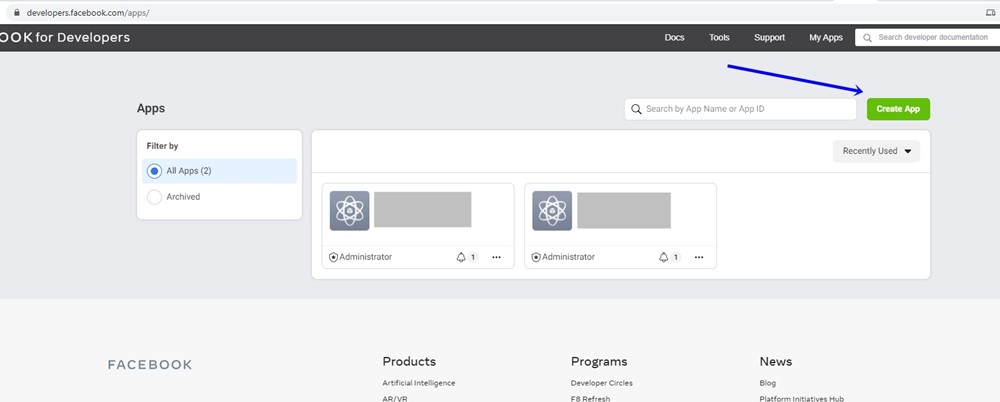
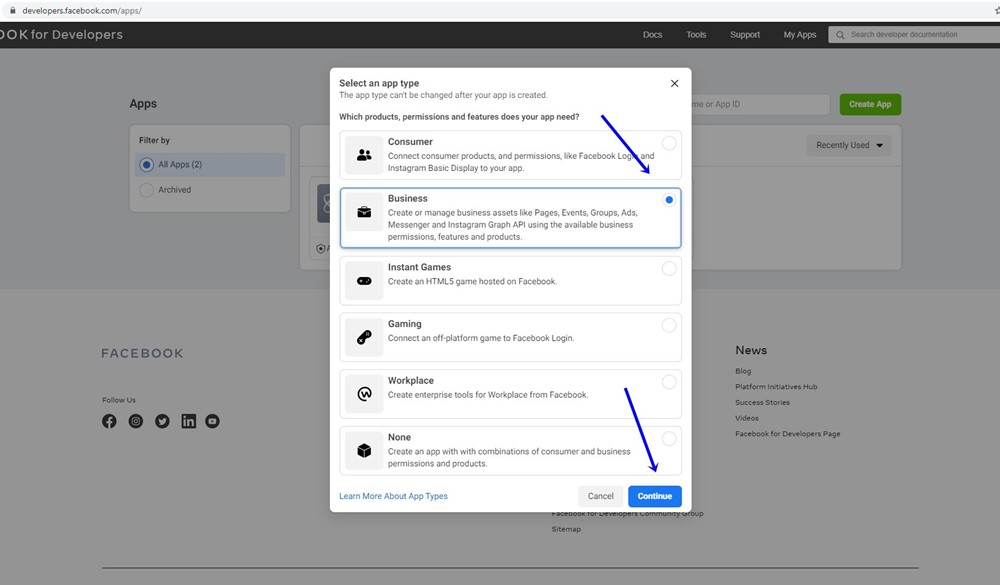
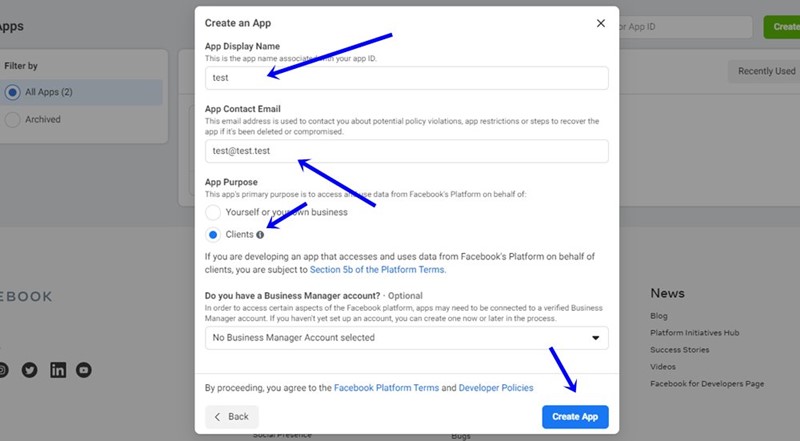
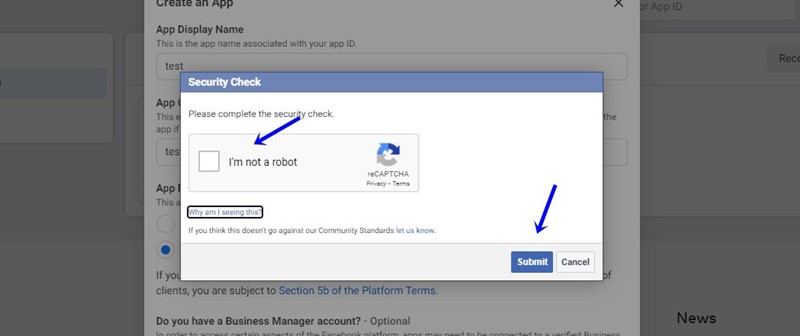
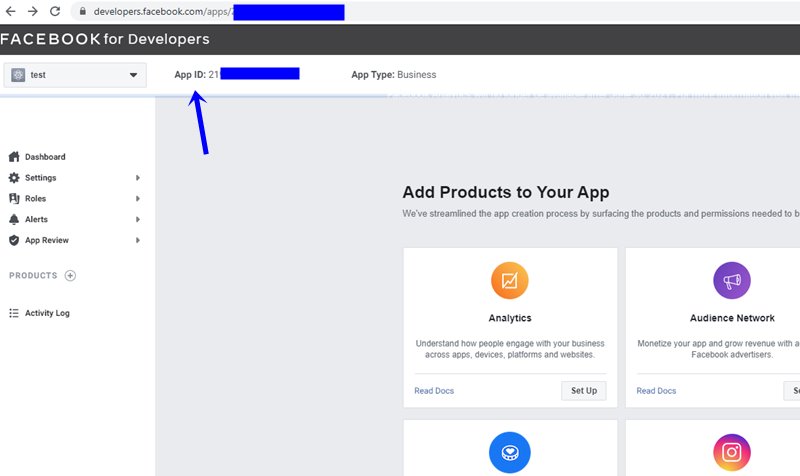
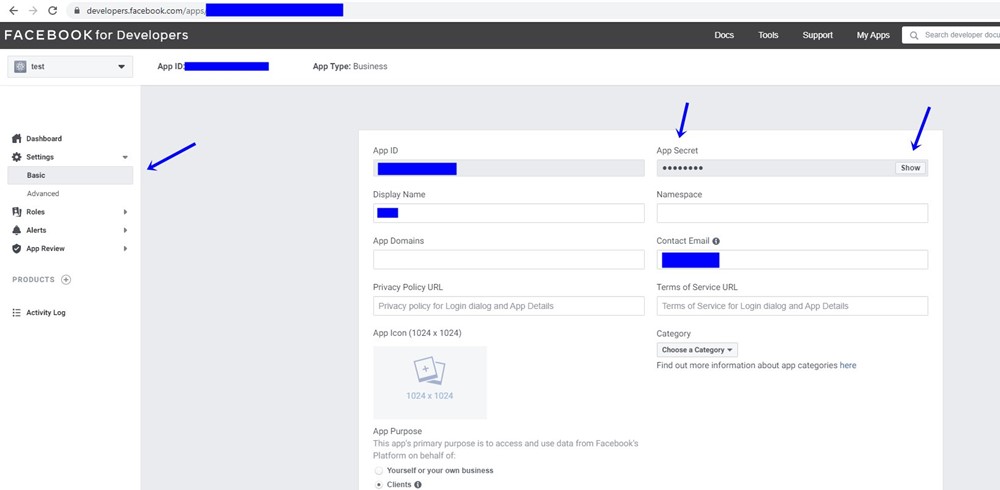
Hope this tutorial is helpful, so share it with your friends. If you have any questions, then left a comment and we will gladly reply.
Also, you can check our WordPress Facebook comments plugin and WordPress Facebook page plugin.
2 Comments
Leave a comment
You must be logged in to post a comment.

getsocialguide
It is an amazing post and you explained in a detailed way. Nice to see this here. I will bookmark your blog for more details. Keep sharing the new things like this.
eliass
nice