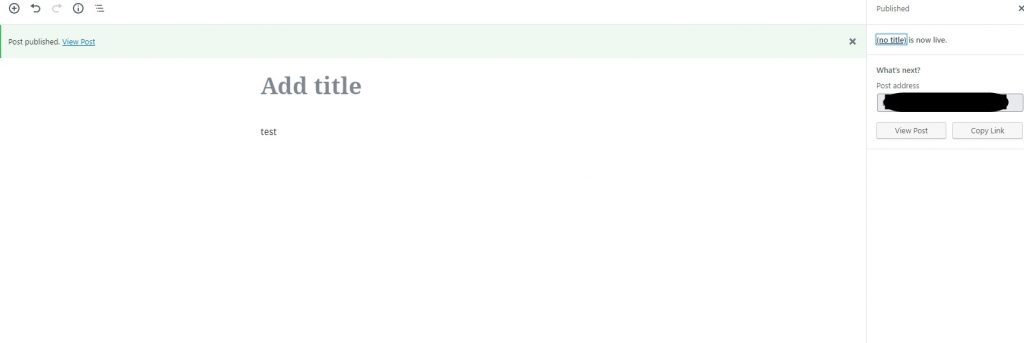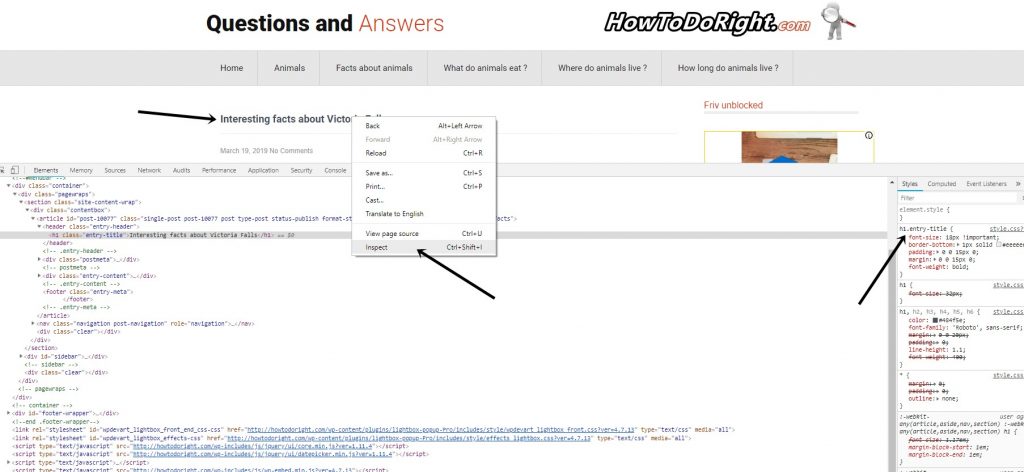Undoubtedly, the title of the page is one of the most important factors in SEO page optimization, and may even help you in getting higher positions in search engines. Then why would anyone hide the page title in WordPress? The answer is pretty simple.
Today WordPress is no longer a blogging platform. He became a CMS with a much larger application. Despite this, some of its functions are not quite suitable, for example for a business site.
Imagine that at the top of each page of your business site there is a large page title or, even worse, a title on the main page or on the landing page. In this case, hiding the page title in WordPress is a good idea. There are several ways to do this. In this post we will talk about each of them.
First of all, you need admin access for WordPress website administration panel.
Hide the title of a single page or post
This is the easiest option. WordPress for quite some time allows you to publish pages or posts without title. Previously, there wasn’t such functionality and it required plugins or additional rules in the CSS file(also, check this useful post – WordPress robots.txt).
If you want to delete the title of an already created page or post, all you need to do is edit it, removing its title. Do not worry about the permalinks, they will remain intact.
How to hide the page title in WordPress using plugin
WordPress is famous for thousands of different plugins that you can use to add new features and functions to your site. And of course, there are several plugins that will help you to hide the title of the page or post(you can check this post as well – WordPress default .htaccess file).
First one is Hide page title by WpDevArt plugin. WordPress Hide page title plugin is very useful and simple tool, that allows to hide page/post title just in one-two click.
You need to download and install the plugin, then configure it from admin panel. You can hide all titles from posts/pages from general settings of plugin. Also, you can hide titles for specific posts/pages from posts/pages admin page.
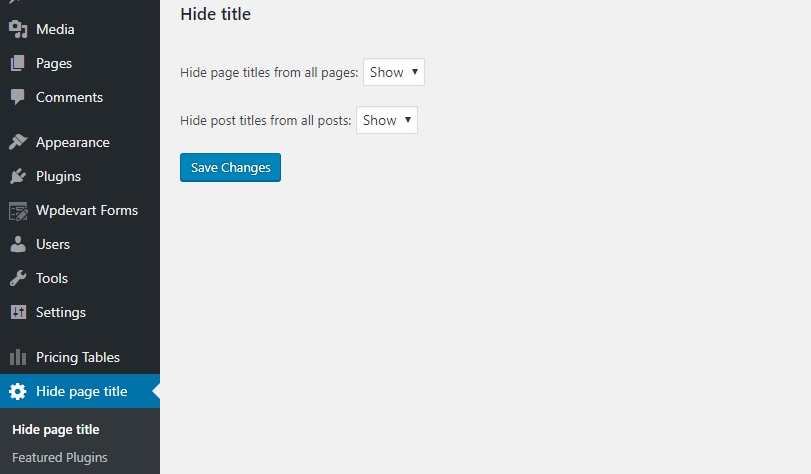
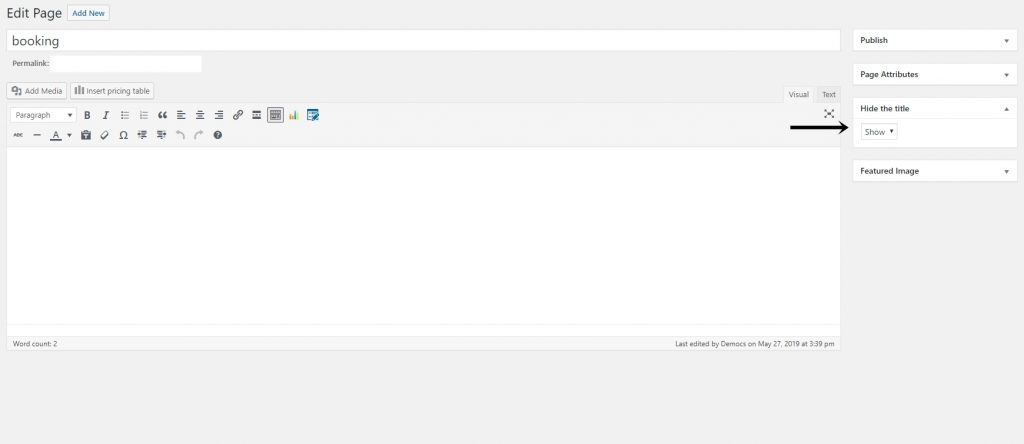
The second plugin is the Hide Title By Dojo Digital. The Hide Title plugin can help you hide page headers and posts. In addition to its lightness, it is also free. Follow these steps to start using it:
- To get started, install the plugin in your WordPress and click the Activate button.
- Next, select the entry or page for which you want to hide the title. This can be done in the Posts or Pages section.
- Open the page or post and check the Hide Title box.
- Next, publish the page or click the Refresh button.
Hide all page headers or posts with CSS
If other options do not suit you, there is another method to hide the headers. This can be done using CSS. With it, you can hide all pages or posts titles. However, from the point of view of SEO optimization it is not a good solution, so first be sure that you don’t need SEO at this point and then hide titles. Google and other search engines do not like when an important text is hidden, no matter the reason(check the WordPress Pricing table plugin).
To hide the headers, follow these steps:
Open any page/post in your browser, right-click on the title of the page/post and select Inspcet.
The browser will opet additional window and show which CSS class is assigned to the title. In our example, it is – h1.entry-title. However, it may be different depending on the theme you are using used.
Next, go to the WordPress control panel and click Appearance → Theme Editor.
From the right panel find the style.css file and click on it. Scroll down and paste the following code:
.h1.entry-title {
display: none;
}Now click the Update File button and check your site. Before checking clear your browser and website caches. Now you should not see titles of your pages and posts(also, we reccomend to check the WordPress Countdown timer plugin).
Hide pages/posts titles is a simple task, but don’t forget about SEO, maybe it will be more important than hiding titles.