WordPress hierarchy chart plugin is a great tool for creating hierarchy structures and trees for your WordPress website. It is a high-customizable plugin with different useful and necessary options. You can check the plugin features whole list and pricing on this page.
With our WordPress hierarchy chart plugin, you can add as many elements as you need and create a nice hierarchy tree. You can add images, titles, descriptions, and URLs for each element. The hierarchy chart is also known as an organization chart. You can check the plugin demo as well –
Check the Demo Download the plugin
With our plugin, you can create a hierarchy chart in a few minutes. Once you install the plugin you will get a standard built-in chart, so you can just change images and titles(descriptions) and build your own chart. As we mentioned, our plugin has a lot of necessary features, such as theme and chart duplicate functionality, horizontal scrolling, the ability to simply add/remove elements, and much more.
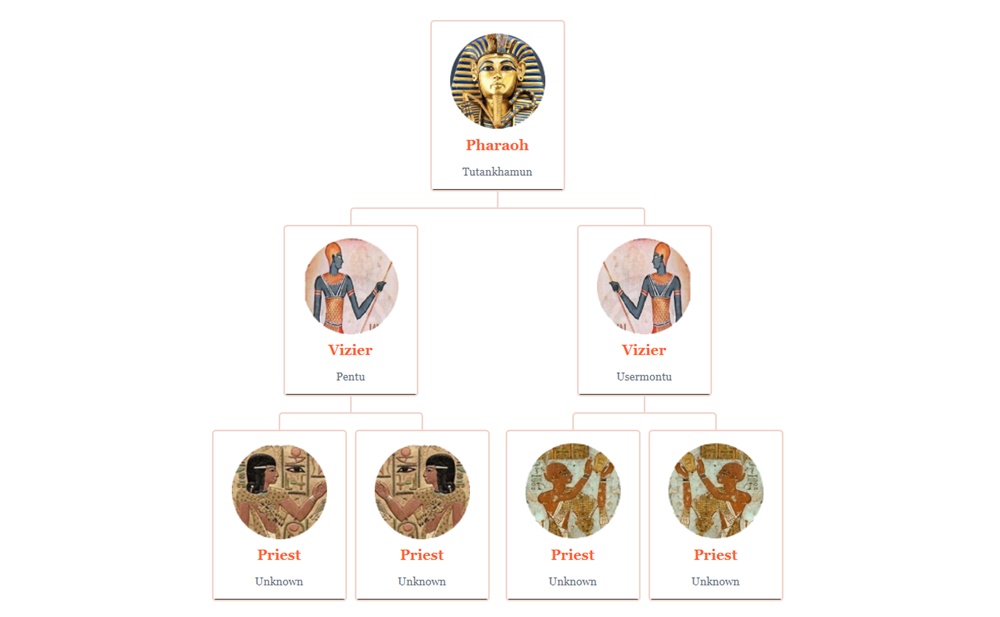
The plugin design(in the premium version) is fully customizable, so you can change the title and description font styles and other settings. Also, you can change the WordPress hierarchy chart elements border colors.
This plugin has been accepted into the WordPress.org directory, so it’s a fully functional and secure plugin. Also, you can check this plugin page on the WordPress.org directory as well.
The installation/configuration of this plugin is very simple. After you download our plugin from our website or WordPress.org, go to your Plugins page and upload our plugin zip file. After that, just activate the plugin. You can also use the WordPress built-in plugins search page. Just type there the combination of words “Organization chart by WpDevArt” and you will see our plugin in the search results.
After installing our plugin, navigate to the “Wpdevart Chart” page from the left menu bar. Once you open the Charts page, you can create a new chart or use the default one. Click on the “Add New” button from the top left side. On this page, you can see the first element. When you move the mouse to this element, you will see an arrow. Click on the arrow and our plugin will create another element. In this way, you can create as many elements as you need.
From the themes page, you can configure the chart design options. After you create the theme and chart, navigate to the post/page and insert it. You can insert the chart using a Gutenberg block or shortcode for the classic editor. Also, you can use this shortcode – [wpda_org_chart tree_id=10 theme_id=10].
Also, check another screenshot of our plugin.
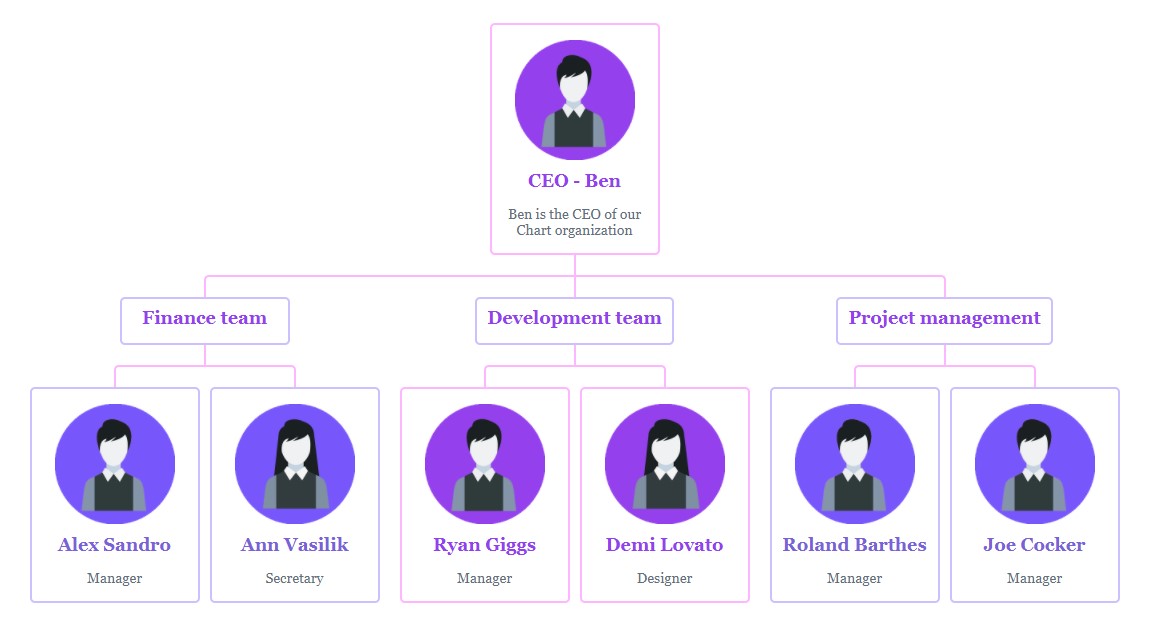
As you can see from this screenshot, with our plugin, you can easily create an organization chart as well.
We are gradually developing our WordPress hierarchy chart plugin and adding new features. If you need additional functionality or just have an issue with our plugin, then contact us and we will fix it.
2 Comments
Leave a comment
You must be logged in to post a comment.

Vinay Partap Singh
I am unable to find the shortcode
admin
Hi dear Vinay Partap Singh.
Here is the Organization chart plugin shortcode example –
[wpda_org_chart tree_id=1 theme_id=1]
tree_id=1 – this one is the organization chart ID, theme_id=1 – this one is the chart theme ID.
Thanks.