Today we will check how to add a LinkedIn Share Button on WordPress. LinkedIn is one of the most popular networks, which cooperates with FaceBook, Twitter, Google+, and Pintrest. It is mainly designed for business professionals who intend to take advantage of social networks to enlarge their business and drive target readers back.
In the next, our editors introduce information about LinkedIn and most importantly about how to install this tool to your WordPress (also, you can try this WordPress Facebook page plugin).

About LinkedIn
LinkedIn is a famous company that provides service for educated business client for social interaction. Till now, millions of business men and webmasters choose this company to setup their connections, improve their horizon and seek solutions from the connections. This company devotes itself to provide efficient, safe, and valuable social service.
LinkedIn puts advertisements only on the bottom right of websites where users will seldom notice. In this way, high efficiency can be guaranteed, for there are fewer distractions. Besides, users’ private information will be protected by special technologies which distinct it from other SNS tools. Most importantly, this tool concentrates on business and offers paid service, which on the other side prove its ability to offer high-quality social service (also, check The 50 Best WordPress Plugins list).
Reasons for Choosing LinkedIn
LinkedIn has a lot of functions, many of which are superior to those provided by other websites. After adding the shared button, all of them become available. Read the list in below to know about its main functions.
- Public and manage your professional information
- Find and recommend products to potential customers, service providers and professionals in relevant fields
- Create and seek opportunity for project including information collecting and file sharing
- Release working experience and setup connection with corporations and personnel
- Research the company/employee that you are interested in
- Search working opportunity and working advice
- Classify personal character, hobby, and occupation which target to provide accurate information service and organize theme activities
All these functions mentioned above are very helpful and essential to promote a WordPress based website. Thus, adding LinkedIn service to WordPress website becomes imposing. In the next part, we’ll introduce how to install shared button in detail (also, check this useful post – WordPress default .htaccess file).
Manually add LinkedIn Share Button on WordPress
Adding this tool is a comparatively easy work, for it will only consume you several minutes. Firstly, you need to visit the official site of LinkedIn (http://developer.linkedin.com/publishers). You can see the three choices on the home page are Share Plugin, Sign in with LinkedIn and Share API. Choose Share Plugin and click the link Get It which is right under the Share Plugin (also, check our WordPress Facebook Comments plugin).
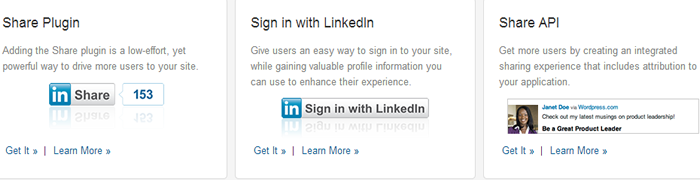
After that, three count modes appear: Vertical, Horizontal and No Count. Just select the one you want and click on the button Get Code. In the following, we list the code of them.
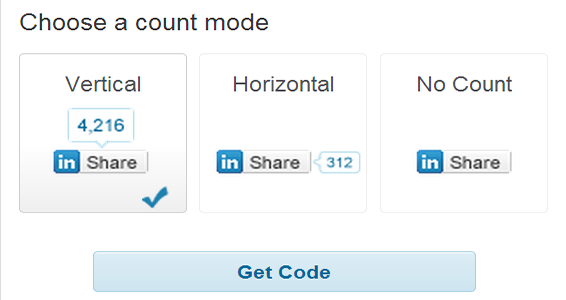
Vertical
<script src="//platform.linkedin.com/in.js" type="text/javascript">lang: en_US </script> <script type="IN/Share" data-counter="top"></script>
Horizontal
<script src="//platform.linkedin.com/in.js" type="text/javascript">lang: en_US </script> <script type="IN/Share" data-counter="right"></script>
No Count
<script src="//platform.linkedin.com/in.js" type="text/javascript">lang: en_US </script> <script type="IN/Share"></script>
Copy the code and then you go to your WordPress website to the Admin page. Latter, click on add a new post. You need to type the post tile and content before clicking on HTLM on the top right of the content. Then, at the end of your post, paste the code and click preview, you’ll see the Share button on the post (also, check our WooCommerce Countdown plugin).
