In this article, we will find out how to speed up WordPress website. There are a lot of ways for speeding up your website, but today we will check the main 17 ways to improve and increase the site speed. The page loading speed can be a core deciding factor contributing to the reading experience of your visitors. After all, with the rapid pace in our daily life, people have become more and more impatient.
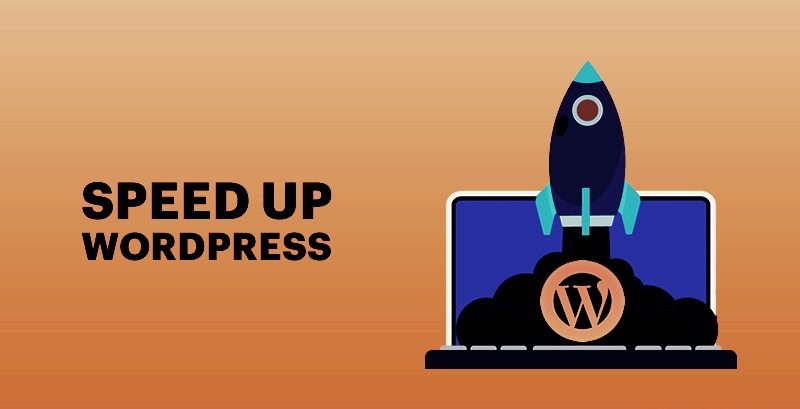
As investigating for more than 600 hundred Internet users, 92.3% of them choose to leave a site if the loading speed excesses 5 seconds. In addition, the speed can also affect the website ranking. According to Google ranking algorithm, this search engine is more likely to reward the fast website with a higher position in the searching list page. In this case, webmasters have to pay much attention to how to speed up WordPress for better performance resulting in more traffic. Here, we have listed the 17 main ways about how to speed up WordPress website.
#1. Select a Fast Hosting – Speed Up WordPress Website
There are many web hosts available online aiming to offer a fast hosting speed, and in the meanwhile guarantee a quality hosting service. These companies generally utilize the most quality DELL servers, world-class data centers, and fast networks to ensure a swift connection. In addition, some of them even include related technologies into their packages such as content delivery network, solid state driver, and Railgun optimizer. To choose such a fast web host, you can follow three steps (also, check our 10 Best WordPress Hosting Providers list).
- Find the target from some hosting award or review websites in terms of fast hosting.
- Check its data center facilities and web server specifications.
- Figure out whether it utilizes some speed boosting tools.
You’re not going to get much better than that unless you use a specialized WordPress hosting service. If you are that eager for a super fast website, then you really need to look into a hosting package that is not on a shared server.
I’ve heard nothing but great things about WPEngine, which is a specialized WordPress hosting service. Using them, you can get your server load time down to milliseconds. The trade off is that they are expensive, but if you are that committed to boosting site speed then migrating to a non-shared hosting service is a must (also, check our WordPress Countdowns Plugin).
#2. Start with the Lightweight Theme/Plugin
After finishing the building of WordPress website, many website owners will install a WordPress theme or some necessary plugins to customize the website. In this circumstance, you should choose some lightweight options that coming with the simple coding stuff. Otherwise, your website page speed might be negatively affected due to the large and not optimized scripts.
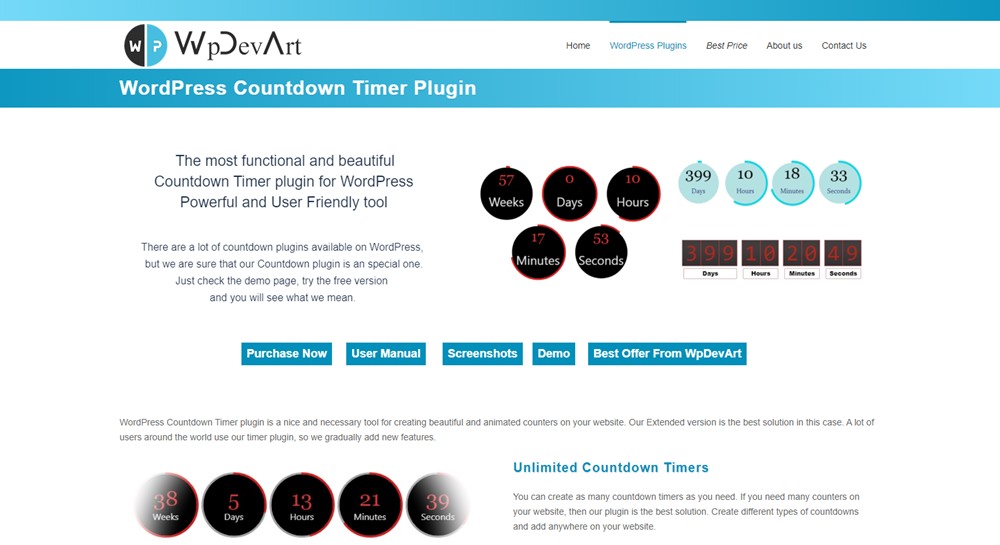
#3. Cut Down HTTP Requests
Reducing the number of HTTP requests is really important. Every time people visit your website, the files included in a specific page will be sent as the HTTP requests to their browsers for downloading. As this practice is very time-consuming, you’d better minimize the number of requests for performance enhancement.
To achieve this goal, you can remove all the unnecessary decorations to simplify the web pages, or combine multiple files or scripts into a single one with some compression tools.
#4. Optimize Images – How to Increase WordPress Website Speed
Images can be regarded as a crucial ingredient for any website, and its importance is only next to the textual posts. Without doubt, the graphical section can pique readers’ attention effectively, but too many images with large sizes will take a lot of time to load. In this case, you’d better choose some small pictures to attach on your website, or resize the large ones with the small sizes for quick loading. There are a lot of tools available online helping you compress images with ease, such as JPEGMini, Radical Image Optimization Tool, and ImageOptim, etc (also, check our WordPress YouTube Plugin).
In addition, the number of images needs to be moderate. Every image will be sent as a separate HTTP request to local browser, thus too many images may take people a long time to fetch.
#5. Make Use of CDN – How to Improve WordPress Site Speed
CDN refers to content delivery network. The CDN providers copy and store the files and data of your website at multiple data centers. Thus, wherever people visit your website, they can get the content quickly from the servers that are closest to their geographical locations, shortening the delivery distance greatly. At present, there are a lot of CDN providers available, among which CloudFlare and MaxCDN are two of the most popular ones.
Content Delivery Networks are what the monster blogs use such as WpBeginner. This option should only be used if you’re serious about speeding your website up though. What a CDN does is drastically reduces the server lag, thus improving your site speed immensely.
Probably the most popular (and one of the cheapest CDN’s) is MaxCDN. Quick note, you will still need your web host even if you use a Content Delivery Network. What a CDN does is work in conjunction with your web hosting service, so this is a rather expensive option since you will have to keep paying for your shared hosting in addition to paying for your CDN service.
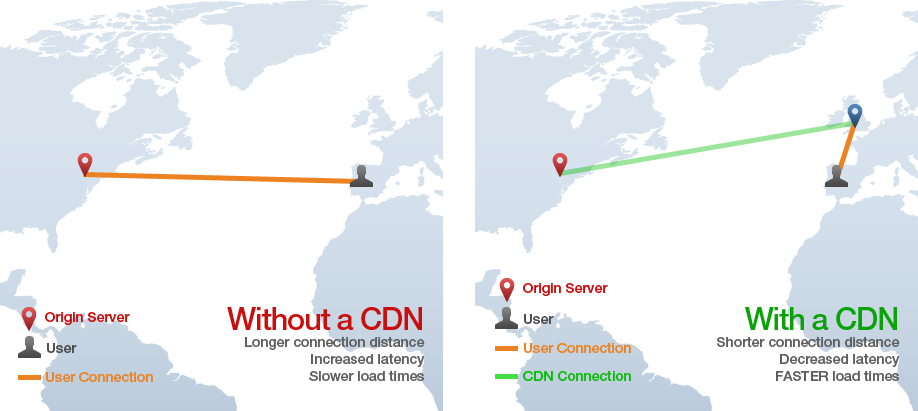
#6. Add Browser Caching
The browser caching is an advanced technology that allows the local browsers to keep a copy of your web pages the first time when people visit your site. Thus, if they return in the future, the content can be loaded quickly from the local cache instead of reloading from the web servers. This is perhaps the most obvious technique to resort to when attempting to speed up your WordPress blog. With the correct caching plugin installed, your page loading time will soar and best of all you have several free options available on the WordPress.org website (also, check our WordPress Under Construction Plugin).
When talking about caching plugins people often fawn over W3 Total Cache because it has a bit more features than other caching plugins. That’s fine, the plugin is obviously very popular and is helping lots of websites achieve better page speed, but every single time I’ve used this plugin it has done damage to my websites, usually crashing them and forcing me to manually remove the plugin and install a safer one in its place.
Feel free to use W3 Total Cache, but after the luck I’ve had with it I now always use WP Super Cache (which actually has more downloads). You can leave the default settings, but I recommend you go through all of the settings and check the ones that are recommended by the developer.
#7. Place CSS File and JavaScript Code Properly
Keeping the code of your website neat and tidy is another way to boost the performance. Here, we highly suggest you locating the CSS files at the top of the page to avoid progressive rendering, and placing the JavaScript code at the bottom to prevent pages from waiting a long time for full code execution before loading.
#8. Minimize Post Revisions
WordPress has a default feature of post revision, remaining the copies of the previous editions when you are wiring a post. In this case, you can refer to your older version at any time you want. However, too many revisions may slow down your website, so you’d better keep the number moderately. To remove useless revisions, you can install a user-friendly plugin called Better Delete Revision (also, check our 50 Best WordPress Plugins list).
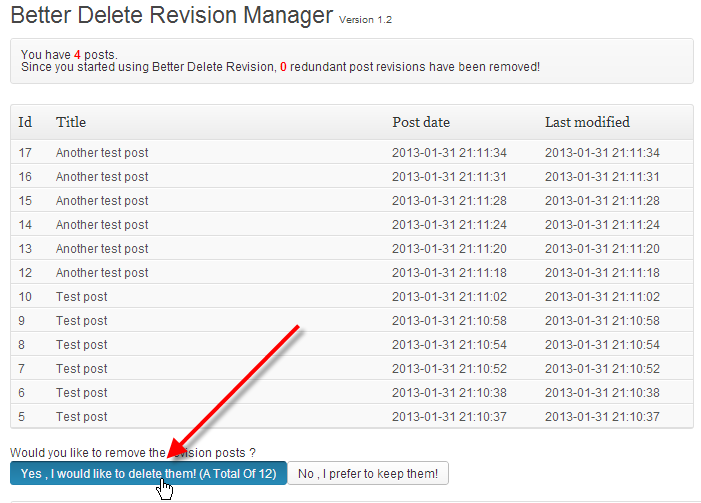
#9. Homepage / Blog Page Optimization
You can easily speed up your Home or Blog page by following a few easy rules:
- Only publish excerpts when publishing a new post.
- Don’t show 20+ posts on your blog page.
- Don’t go too heavy with the use of plugins and widgets.
#10. Deactivate and Remove Unnecessary / Unused Plugins
Plugins are great. They extend the functionality of your website and there are so many to choose from that sometimes it can be tempting to just upload and activate all of the ones you think you “need”…plugins can be heavy weight though when it comes to page speed.
If you have any plugins that are deactivated, remove them completely, in addition it’s a good idea to deactivate and delete plugins you don’t absolutely need on your website. It’s also a good idea to identify what plugins are slowing down your website and replace them with lighter weight plugins that do the same thing.
P3 is an extremely popular and useful plugin that shows you the impact of your installed plugins on your page loading speed. This makes it easy to spot heavy weight plugins that are killing your page speed and make the decision to either keep, replace, or remove them from your site.
#11. Use Post Revision Control
Saving your posts weighs a bit on your website, especially for longer articles that have more post saves (such as this one). WordPress, while a very advanced and easy to use software, isn’t too smart when it comes to resources. It will literally store every single post draft save of this article…forever.
Imagine how much you could save in resources (page loading) when you get rid of most of your page revisions? Lots probably, that’s why I always recommend using some type of plugin to limit the number of post revisions to only a few. One of the better plugins to do that is the Revision Control that allows you to set how many post revisions you wish to keep.
#12. Keep up With Spam
Simple but effective! Keeping up (deleting) your spam comments can only help your webspeed performance.
#13. Turn off Pingbacks
The default setting on WordPress has Pingbacks turned on. While pingbacks are great (since they alert you whenever another blog links to yours), turning them off will help your page loading speed a bit.
You can turn them off in Settings -> Discussion.
#14. Keep up With Updates
If you have an update for the new version of WordPress (or some plugin) ready and waiting to be installed…install it. Updating your themes/plugins/WordPress version will make things run a lot smoother.
#15. Cut Down on the Ads
Bloating your webpages with ads might seem tempting since you want to monetize your website, but having too many flashy ads can slow down your website considerably. Instead, feature only one or two ‘flashy’ ads on your website and substitute the rest with text link ads or affiliate links.
#16. Optimize Your Database
Optimizing things is so handy isn’t it? Well like most of the steps to speeding up your WordPress blog, you are able to optimize your database with several fantastic plugins.
My personal favorite (by far) is WP-Optimize, which auto optimizes you databases straight out of the box, but also has several settings you can use, such as how frequently you want to optimize and if you want to automatically remove auto drafts, Spam, or unapproved comments. Another plugin you might consider is WP-DB Manager.
#17. Disable Image Hotlinking
Think of Hotlinking as stealing. Basically it happens whenever another site (especially spam sites or sites run by newbies who think copying and pasting an article will give them traffic) uses an image that belongs to your website. The image is placed on their website, but it is our server (GreenGeeks) that has the use its bandwidth for the image. This is mostly a problem for websites that are prone to creating their own image with software like Photoshop.
There is a bit of code you can add to your .htaccess file to negate this, but it’s a bit more complicated than leveraging browser caching (simply copying and pasting code) so I will encourage you to use a plugin for this task.
